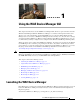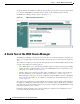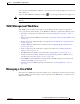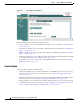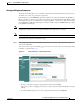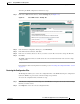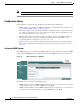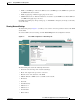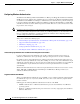Troubleshooting guide
1-6
Cisco Wide Area Application Services Configuration Guide
OL-26579-01
Chapter 1 Using the WAE Device Manager GUI
Managing a Cisco WAE
• To display the current status of the WAE components, click Refresh.
Registering and Unregistering a WAE
The Registration tab enables you to register the WAE with the specified WAAS Central Manager or
unregister the WAE. After the WAE is registered, you can view and manage it from the WAAS Central
Manager GUI.
To register the WAE, follow these steps:
Step 1 In the Cisco WAE Control window, click the Registration tab. (See Figure 1-4.)
Figure 1-4 Cisco WAE Control —Registration Tab
Step 2
In the Central Host field, verify that the address of the WAAS Central Manager is displayed. If no
address appears in this field, then the WAE is not registered with a Central Manager.
Step 3 Click Register to register the WAE.
The “Registration will update the WAE properties in the WAAS Central Manager. Are you sure?”
message is displayed. Click OK. If successful, the “Appliance registered successfully” message is
displayed.
Step 4 Click Unregister to unregister the Cisco WAE.
If successful, the “Appliance unregistered successfully” message is displayed.
Note When you unregister a WAE, any policies defined for it in the WAAS Central Manager GUI are
removed.
Backing Up the Configuration Files
The Backup tab enables you to back up and restore the configuration files of the WAE.