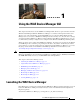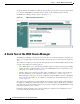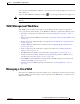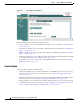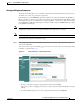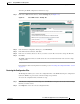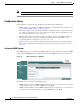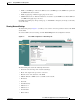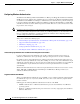Troubleshooting guide
1-5
Cisco Wide Area Application Services Configuration Guide
OL-26579-01
Chapter 1 Using the WAE Device Manager GUI
Managing a Cisco WAE
Starting and Stopping Components
The Components tab enables you to view which components are running and which components are not,
and allows you to start, stop, and restart components.
From this tab you can click Refresh to update the status of each component and update the WAE Device
Manager interface to reflect recent changes made to the device from the WAAS Central Manager GUI.
For example, if the device is configured to be a transparent CIFS accelerator device while you are logged
into the WAE Device Manager, that change is not reflected until you either click Refresh or log in again
to the WAE Device Manager.
Note If a component is not running, most of its configuration can be performed offline. However, any
configuration changes made to the component will take effect only after it is restarted.
Note Do not stop or start a component if the device is not registered to a WAAS Central Manager.
To start and stop components, follow these steps:
Step 1 In the Components tab of the Cisco WAE Control window, choose the component that you want to
activate and click Start.
After a few seconds, a green checkmark appears next to the selected component, indicating its status
is running, as shown in Figure 1-3.
Figure 1-3 Components Tab—Starting Components
• To stop a component, choose the component from the list and click Stop.
After a few seconds, a red appears next to the selected component, indicating that it is no longer
running.
• To restart a WAE component, choose the component from the list and click Restart.