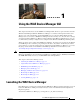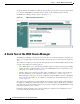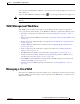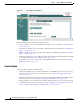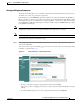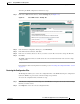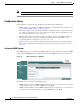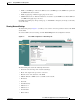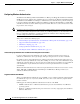Troubleshooting guide
1-3
Cisco Wide Area Application Services Configuration Guide
OL-26579-01
Chapter 1 Using the WAE Device Manager GUI
WAE Management Workflow
As you navigate in the WAE Device Manager, your current location is always displayed across the top
of the display area.
To log out of the WAE Device Manager, click the icon on the upper-right side of the display area.
Note JavaScripts, cookies, and popup windows must be enabled in the web browser to use the WAE Device
Manager.
WAE Management Workflow
After WAEs have been deployed and registered (as described in the Cisco Wide Area Application
Services Quick Configuration Guide), use the WAE Device Manager to perform the following actions:
• Start and stop components as described in the “Starting and Stopping Components” section on
page 1-5.
• Register and unregister the WAE as described in the “Registering and Unregistering a WAE” section
on page 1-6.
• Back up and restore configuration files as described in the “Backing Up the Configuration Files”
section on page 1-6.
• Configure Windows authentication as described in the “Configuring Windows Authentication”
section on page 1-10.
• Define component-specific notification recipients as described in the “Defining Notification
Settings” section on page 1-15.
• Run WAE maintenance utilities as described in the “Utilities Option” section on page 1-17.
• View the details, current status, and history of preposition tasks performed on CIFS devices as
described in the “Preposition Option” section on page 1-20.
• View SNMP-generated information and graphs about each WAE component as described in the
“Monitoring the WAE” section on page 1-22.
• View the logs for each WAE component as described in the “Viewing WAE Logs” section on
page 1-27.
Managing a Cisco WAE
You use the Cisco WAE menu item in the navigation area to perform basic operations such as viewing
the status of WAE components and stop or start components on the WAE. Figure 1-2 shows the Cisco
WA E C o n tr o l w i n dow.