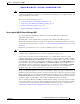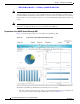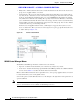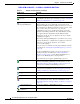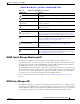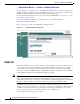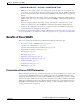Troubleshooting guide
REVIEW DRAFT—CISCO CONFIDENTIAL
1-11
Cisco Wide Area Application Services Configuration Guide
OL-26579-01
Chapter 1 Introduction to Cisco WAAS
Benefits of Cisco WAAS
Note You cannot enable optimization and application acceleration services on a WAE that has been configured
as a WAAS Central Manager. The purpose of the WAAS Central Manager is to configure, monitor, and
manage the WAEs in your network.
This section contains the following topics:
• Accessing the WAAS Central Manager GUI, page 1-11
• Components of the WAAS Central Manager GUI, page 1-12
• WAAS Central Manager Menus, page 1-14
• WAAS Central Manager Taskbar Icons, page 1-15
Accessing the WAAS Central Manager GUI
To access the WAAS Central Manager GUI, enter the following URL in your web browser:
https://WAE_Address:8443/
The WAE_Address value is the IP address or hostname of the WAAS Central Manager device.
The default administrator username is admin and the password is default. For information on creating
accounts and changing passwords, see Chapter 1, “Creating and Managing Administrator User Accounts
and Groups.”
Ensure that your web browser is set to use Unicode (UTF-8) character encoding.
Note When using Internet Explorer to access the Central Manager GUI, you may see a “Choose a digital
certificate” dialog. Click Cancel to proceed to the Central Manager login screen.
You may also see a browser security warning that there is a problem with the website’s security
certificate. This happens because the Central Manager uses a self-signed certificate. Click on the link
Continue to this website (not recommended). You can permanently install the certificate to avoid this
error in the future. To install the certificate in Internet Explorer 8, click the red Certificate Error button
in the address bar and choose View Certificates. Click Install Certificate, then click Next. Select
Automatically select the certificate store based on the type of certificate and click Next, click Finish,
then click Yes on the security warning, click OK on the acknowledgement, and click OK on the
Certificate dialog. The certificate installation procedure differs depending on the browser.
If you are using Internet Explorer to access the Central Manager GUI, we strongly recommend that you
install the Google Chrome Frame plug-in to provide better performance. When you log into the Central
Manager the first time, you are prompted to install Google Chrome Frame. Choose a language, click Get
Google Chrome Frame, and follow the prompts to download and install the plug-in. If you do not want
to install the plugin, click the link to continue without installing Google Chrome Frame.
You can configure the WAAS Central Manager GUI to limit the number of concurrent sessions permitted
for a user. The number of concurrent sessions is unlimited by default. To change the number of permitted
concurrent sessions, set the System.security.maxSimultaneousLogins property, as described in the
“Modifying the Default System Configuration Properties” section on page 1-17.