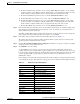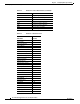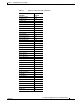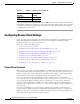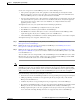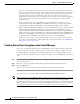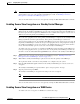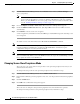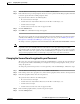Troubleshooting guide
1-15
Cisco Wide Area Application Services Configuration Guide
OL-26579-01
Chapter 1 Configuring Other System Settings
Configuring Secure Store Settings
Step 1 From the WAAS Central Manager menu, choose Admin > Secure Store.
Step 2 In the Switch to User-provided passphrase mode area, enter a password in the New passphrase field and
reenter the password in the Confirm passphrase field.
The password must conform to the following rules:
• Be 8 to 64 characters in length
• Contain characters only from the allowed set: A-Za-z0-9~%'!#$^&*()|;:,"<>/
• Contain at least one digit
• Contain at least one lowercase and one uppercase letter
Step 3 Click the Switch button.
Step 4 Click OK in the confirmation message that appears.
The secure store is changed to user-provided passphrase mode and remains in the open state. If you have
a standby Central Manager, you must manually open its secure store (see the “Enabling Secure Store
Encryption on a Standby Central Manager” section on page 1-13).
To change secure store passphrase mode from the CLI, use the cms secure-store mode EXEC command.
Note Whenever you reboot a Central Manager that is configured in user-provided passphrase mode, you must
reopen the secure store manually. All services that use the secure store (disk encryption, CIFS
prepositioning, SSL acceleration, AAA, and so on) on the remote WAE devices do not operate properly
until you enter the secure store password on the Central Manager to reopen the secure store. Switch to
auto-generated passphrase mode to avoid having to reopen the secure store after each reboot.
Changing the Secure Store Encryption Key and Password
The secure store encryption password is used by the Central Manager to generate the encryption key for
the encrypted data. If the Central Manager is configured for user-provided passphrase mode, you can
change the password.
To change the password and generate a new encryption key on the Central Manager, follow these steps:
Step 1 From the WAAS Central Manager menu, choose Admin > Secure Store.
Step 2 In the Change Secure Store passphrase area, in the Current passphrase field, enter the current password.
Step 3 In the New passphrase field, enter the new password.
The password must conform to the following rules:
• Be 8 to 64 characters in length
• Contain characters only from the allowed set: A-Za-z0-9~%'!#$^&*()|;:,"<>/
• Contain at least one digit
• Contain at least one lowercase and one uppercase letter
Step 4 In the Confirm passphrase field, enter the new password again.
Step 5 Click the Change button.