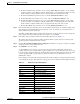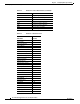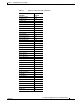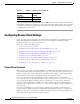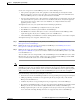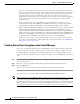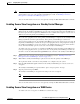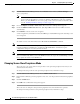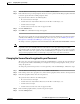Troubleshooting guide
1-14
Cisco Wide Area Application Services Configuration Guide
OL-26579-01
Chapter 1 Configuring Other System Settings
Configuring Secure Store Settings
Step 1 From the WAAS Central Manager menu, choose Devices > device-name (or Device Groups >
device-group-name).
Note The secure store status must be the same for all WAE devices in a device group. Either all WAE
devices in the group must have secure store enabled, or all must have secure store disabled.
Before you add a WAE device to a device group, set its secure store status to match the others.
See the “Working with Device Groups” section on page 1-2.
Step 2 Choose Configure > Security > Secure Store. The Secure Store Settings window appears
Step 3 Check the Initialize CMS Secure Store box. (The Open CMS Secure Store box will be checked
automatically.)
Step 4 Click Submit to activate secure store encryption.
A new encryption key is initialized on the Central Manager, and the WAE encrypts the data using secure
store encryption.
To enable secure store from the CLI, use the cms secure-store init EXEC command.
Note If you have made any other CLI configuration changes on a WAE within the datafeed poll rate time
interval (5 minutes by default) before executing the cms secure-store command, those prior
configuration changes are lost and you must redo them.
Note When you enable or disable secure store on a device group, the changes do not take effect on all WAE
devices simultaneously. When you view the WAE devices be sure to give the Central Manager enough
time to update the status of each WAE device.
Changing Secure Store Passphrase Mode
The secure store can operate either in user-provided or auto-generated passphrase mode and you can
switch between these modes.
To change from user-provided to auto-generated passphrase mode, follow these steps:
Step 1 From the WAAS Central Manager menu, choose Admin > Secure Store.
Step 2 In the Switch to CM auto-generated passphrase mode area, enter the password in the Current passphrase
field.
Step 3 Click the Switch button.
Step 4 Click OK in the confirmation message that appears.
The secure store is changed to auto-generated passphrase mode and remains in the open state.
To change from auto-generated to user-provided passphrase mode, follow these steps: