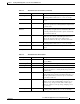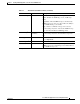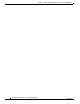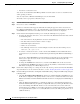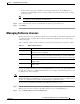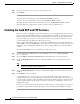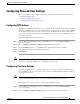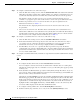Troubleshooting guide
1-5
Cisco Wide Area Application Services Configuration Guide
OL-26579-01
Chapter 1 Configuring Other System Settings
Configuring Date and Time Settings
Configuring Date and Time Settings
This section explains how to configure date and time settings for your WAAS network devices and
contains the following topics:
• Configuring NTP Settings, page 1-5
• Configuring Time Zone Settings, page 1-5
Configuring NTP Settings
The WAAS Central Manager GUI allows you to configure the time and date settings using a Network
Time Protocol (NTP) host on your network. NTP allows the synchronization of time and date settings
for the different geographical locations of the devices in your WAAS network, which is important for
proper system operation and monitoring. On each WAAS device, be sure to set up an NTP server to keep
the clocks synchronized.
To configure NTP settings, follow these steps:
Step 1 From the WAAS Central Manager menu, choose Devices > device-name (or Device Groups >
device-group-name).
Step 2 Choose Configure > Date/Time > NTP. The NTP Settings window appears.
Step 3 Check the Enable check box to enable NTP settings. By default, this option is disabled.
Step 4 In the NTP Server field, enter a hostname or IP address.
Step 5 Click Submit.
Note Unexpected time changes can result in unexpected system behavior. We recommend reloading the
system after configuring an NTP server or changing the system clock.
Configuring Time Zone Settings
If you have an outside source on your network that provides time services (such as a Network Time
Protocol [NTP] server), you do not need to set the system clock manually. When manually setting the
clock, enter the local time.
Note Two clocks exist in the system: the software clock and the hardware clock. The software uses the
software clock. The hardware clock is used only at startup to initialize the software clock.
To configure the time zone on a device or device group, follow these steps:
Step 1 From the WAAS Central Manager menu, choose Devices > device-name (or Device Groups >
device-group-name).
Step 2 Choose Configure > Date/Time > Time Zone. The Time Zone Settings window appears.