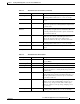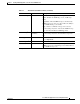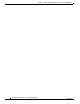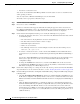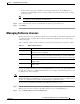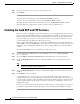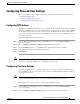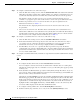Troubleshooting guide
1-4
Cisco Wide Area Application Services Configuration Guide
OL-26579-01
Chapter 1 Configuring Other System Settings
Enabling the Inetd RCP and FTP Services
Step 3 Check the check box next to each license that you want to add.
Step 4 Click Submit.
To add licenses from the CLI, you can use the license add EXEC command.
To remove licenses from the CLI, you can use the clear license EXEC command.
To display the status of all licenses from the CLI, you can use the show license EXEC command.
The setup utility also configures licenses when you first set up a new WAAS device.
Enabling the Inetd RCP and FTP Services
Remote Copy Protocol (RCP) lets you download, upload, and copy configuration files between remote
hosts and a switch. Unlike TFTP, which uses User Datagram Protocol (UDP), a connectionless protocol,
RCP uses TCP, which is connection oriented. Inetd (an Internet daemon) is a program that listens for
connection requests or messages for certain ports and starts server programs to perform the services
associated with those ports. RCP copies files between devices.
RCP is a subset of the UNIX rshell service, which allows UNIX users to execute shell commands on
remote UNIX systems. It is a UNIX built-in service. This service uses TCP as the transport protocol and
listens for requests on TCP port 514. RCP service can be enabled on WAAS devices that use WAAS
software.
To enable RCP and FTP services on a WAAS device, follow these steps:
Step 1 From the WAAS Central Manager menu, choose Devices > device-name (or Device Groups >
device-group-name).
Step 2 Choose Configure > Network > Network Services. The Network Services window appears.
Step 3 Check the Enable Rcp Service check box to enable Inetd RCP services. By default, this option is
disabled.
Note The Inetd daemon listens for FTP, RCP, and TFTP services. For Inetd to listen to RCP requests,
it must be explicitly enabled for RCP service.
Step 4 Check the Enable FTP Service check box to enable the Inetd FTP service. By default, this option is
disabled.
Step 5 Click Submit to save your changes.
A “Click Submit to Save” message appears in red next to the Current Settings line when there are
pending changes to be saved after you have applied default or device group settings. You can also revert
to the previously configured settings by clicking the Reset button. The Reset button is visible only when
you have applied default or group settings to change the current device settings but you have not yet
submitted the changes.
If you try to leave this window without saving the modified settings, a warning dialog box prompts you
to submit the changes. This dialog box only appears if you are using the Internet Explorer browser.