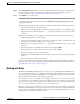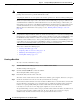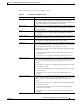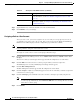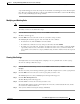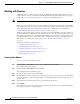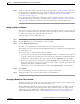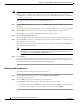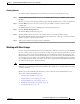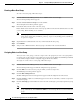Troubleshooting guide
1-15
Cisco Wide Area Application Services Configuration Guide
OL-26579-01
Chapter 1 Creating and Managing Administrator User Accounts and Groups
Creating and Managing User Accounts
Step 7 Assign an entity to this domain as described in the section that follows, “Adding an Entity to a Domain”.
If you chose None for the Entity Type, do not assign an entity to the domain, instead, the entity is used
in a dynamic share configuration, as described in the “Creating Dynamic Shares for the CIFS
Accelerator” section on page 1-9.
For a domain used in a dynamic share configuration, you must assign the domain to each user that needs
to edit the dynamic share configuration, as described in the “Assigning a Domain to a User Account”
section on page 1-15. Only users assigned to the domain will be able to edit the dynamic share.
Adding an Entity to a Domain
Once you have created a domain, you can assign an entity to the domain. An entity is either a collection
of devices or a collection of device groups. You do not need to assign an entity to a domain that is used
for a file server dynamic share, where the entity type is None.
To add an entity to a domain, follow these steps:
Step 1 From the WAAS Central Manager menu, choose Admin > AAA > Domains.
Step 2 Click the Edit icon next to the domain that you want to modify.
Step 3 Click the Entity Management tab.
The Entity_name Assignments for Domain window for the current domain appears.
You can filter your view of the items in the list. Filtering enables you to find items in the list that match
the criteria that you set.
You can add or remove entities from the domain as follows:
• To add an entity to the current domain, click the Assign icon (blue cross mark) next to the entity that
you want to add. A green tick mark appears next to the selected entity when you submit the settings.
Alternatively, to add all entities to the selected domain, click the Assign all icon in the taskbar.
• To remove an entity from the current domain, click the Unassign icon (green tick mark) next to the
name of the entity that you want to remove from the domain. A blue cross mark appears next to the
unassigned entity after you submit the settings.
Alternatively, to remove all entities from the domain, click the Remove all icon in the taskbar.
Step 4 Click Submit.
Green check marks appear next to the entities that you assigned to the domain.
Step 5 Assign the domain to an account as described in the section that follows.
Assigning a Domain to a User Account
Assigning a domain to an account or user group specifies the entities (devices or device groups) or file
server dynamic shares that the account or user group can access.
When working with a domain of type None that is used for dynamic file shares, you will need a user
account for every user that needs to edit the dynamic share configuration. If you are using external
authentication of users on TACACS+ or Windows domain servers, you can use user groups to more
easily assign WAAS domains to users, see the “Working with User Groups” section on page 1-17.