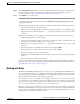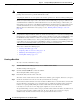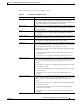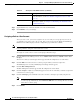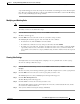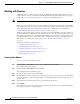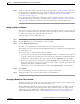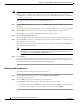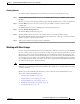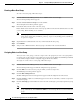Troubleshooting guide
1-13
Cisco Wide Area Application Services Configuration Guide
OL-26579-01
Chapter 1 Creating and Managing Administrator User Accounts and Groups
Creating and Managing User Accounts
A green tick mark appears next to the assigned roles and a blue cross mark appears next to the unassigned
roles. The roles assigned to this user account or group will be listed in the Roles section in the Modifying
User Account (or Modifying User Group) window.
Modifying and Deleting Roles
Note The admin user account, by default, is allowed access to all services and cannot be modified.
To modify or delete a role, follow these steps:
Step 1 From the WAAS Central Manager menu, choose Admin > AAA > Roles.
The Roles window appears.
Step 2 Click the Edit icon next to the name of the role you want to change or delete.
The Modifying Role window appears. You can modify the role as follows:
• To delete this role, click the Delete icon in the taskbar.
• To edit this role, make the necessary changes to the fields, and click Submit.
• To enable a service for this role, check the check box next to the services that you want. To disable
a previously selected service, uncheck the check box next to the service you want to disable. To
choose all the services under one category simultaneously, check the check box next to the top-level
service.
Viewing Role Settings
You might want to view role settings before assigning a role to a particular user account or group.
To view role settings, follow these steps:
Step 1 From the WAAS Central Manager menu, choose Admin > AAA > Users (or Admin > AAA > User
Groups).
The User Accounts (or User Groups) window appears with all configured user accounts or groups listed.
Step 2 Click the Edit icon next to the user account or group that you want to view.
The Modifying User Account (or Modifying User Group) window appears.
Step 3 Click the Role Management tab.
The Role Management window appears.
Step 4 Click the View icon next to the role that you want to view.
The Viewing Role window appears, which displays the role name, comments about this role, and the
services that are enabled for this role.
Step 5 After you have finished viewing the settings, click Close.