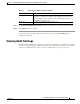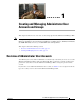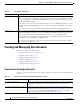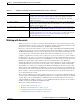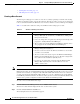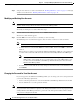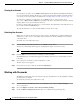Troubleshooting guide
1-8
Cisco Wide Area Application Services Configuration Guide
OL-26579-01
Chapter 1 Creating and Managing Administrator User Accounts and Groups
Creating and Managing User Accounts
Viewing User Accounts
To view all user accounts, choose Admin > AAA> Users from the WAAS Central Manager GUI. The
User Accounts window displays all the user accounts in the management database. From this window,
you can also create new accounts as described in the “Creating a New Account” section on page 1-4.
To view user accounts for a specific device, choose Devices > device-name and then choose
device-name > Device Users or CM Users, depending on the device mode. The Users for device window
displays all the user accounts defined for the device.
If a user account is locked out on the device, you can unlock it from this window. Check the box next to
the account and click the Unlock button.
To view the details for an account, click the View icon next to the account.
Unlocking User Accounts
When a user account is locked out, the user cannot log in to the WAAS device until an administrator
unlocks the account. A user account will be locked out if the user unsuccessfully tries to log in three
consecutive times.
To unlock an account, follow these steps:
Step 1 From the WAAS Central Manager GUI, choose Admin > AAA > Users.
The User Accounts listing window appears and displays the status of each user account.
Note This window can only be accessed by users with administrator-level privileges.
Step 2 Click the Edit icon next to the user account that you want to modify.
The Modifying User Account window appears and displays a list of devices on which this account is
locked out.
Step 3 Choose the device on which you want to unlock the account.
The list of device users appears.
Step 4 Choose the user or users to unlock, and click the unlock button.
Working with Passwords
The WAAS system features two levels of password policy: standard and strong. By default, the standard
password policy is enabled.
To change the password policy, follow these steps:
Step 1 From the WAAS Central Manager menu, choose Devices > device-name (or Device Groups >
device-group-name).
Step 2 Choose Configure > Security > AAA > Password Policy Settings.
Step 3 Check the Enforce stringent password check box to enable the strong password policy.