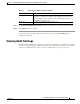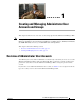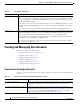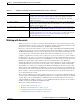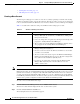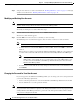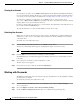Troubleshooting guide
1-7
Cisco Wide Area Application Services Configuration Guide
OL-26579-01
Chapter 1 Creating and Managing Administrator User Accounts and Groups
Creating and Managing User Accounts
Note The advantage of initially setting passwords from the WAAS Central Manager GUI is that both the
primary and the standby WAAS Central Managers will be synchronized, and GUI users will not have to
access the CLI to change their password.
To change the password for your own account, follow these steps:
Step 1 From the WAAS Central Manager menu, choose Admin > Security > Password.
The Changing Password for User Account window appears.
Step 2 In the New Password field, enter the changed password. Passwords are case sensitive, must be 1 to 31
characters in length, and cannot contain the characters
‘ “ | (apostrophe, double quote, or pipe) or any
control characters.
Step 3 In the Confirm New Password field, reenter the password for confirmation.
Step 4 Click Submit.
The message “Changes Submitted” appears at the bottom of the window confirming that your password
has been changed.
When you change the password of an account by using the WAAS Central Manager GUI, it changes the
password for all WAE devices managed by the Central Manager.
Changing the Password for Another Account
If you log into the WAAS Central Manager GUI using an account with admin privileges, you can change
the password of any other account.
Note If you change a user password from the CLI, the password change applies only to the local device, will
not be reflected in the Central Manager GUI, and is not propagated to any other devices.
To change the password for another account, follow these steps:
Step 1 From the WAAS Central Manager menu, choose Admin > AAA > Users.
A list of roles-based user accounts appears.
Step 2 Click the Edit icon next to the account that needs a new password. The Modifying User Account window
appears.
Step 3 In the Password field, enter the changed password. Passwords are case-sensitive, must be 1 to 31
characters in length, and cannot contain the characters
‘ “ | (apostrophe, double quote, or pipe) or any
control characters.
Step 4 In the Confirm Password field, reenter the password for confirmation.
Step 5 Click Submit.
The message “Changes Submitted” appears at the bottom of the window confirming that your password
has been changed.