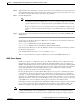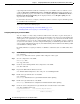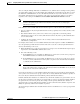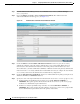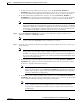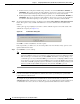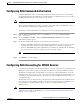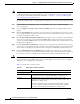Troubleshooting guide
1-30
Cisco Wide Area Application Services Configuration Guide
OL-26579-01
Chapter 1 Configuring Administrative Login Authentication, Authorization, and Accounting
Configuring Administrative Login Authentication and Authorization
c. From the Tertiary Configuration Method drop-down list, choose local, TACACS+, RADIUS, or
WINDOWS. This option specifies the method that the chosen device (or the device group) should
use to determine authorization privileges if both the primary and secondary methods fail.
d. From the Quaternary Configuration Method drop-down list, choose local, TACACS+, RADIUS, or
WINDOWS. This option specifies the method that the chosen device (or device group) should use
to determine authorization privileges if the primary, secondary, and tertiary methods all fail.
Step 8 To refresh the authentication status, check the box and click the Show Windows Authentication Status
button. This option is only available when Windows is set as the authentication and authorization
methods.
A dialog box appears prompting if you want to continue with this request to refresh the status of the
authentication request. (See Figure 1-8.)
Figure 1-8 Confirmation Dialog Box
Click OK to continue or Cancel to cancel the request.
If the request fails, you will receive an error dialog. Wait a few more minutes and try again to see the
updated authentication status.
Step 9 Click Submit to save the settings.
Note If you have enabled the Windows authentication or authorization method, the Central Manager
queries the WAE (of version 4.2.1 or higher) to ensure that it is registered to a Windows domain.
This can take up to one minute after you click Submit. You will see a message asking you to
confirm this process and you must click OK to proceed. If you are configuring a WAE of version
4.1.x or lower, or a device group, the Central Manager does not query the WAE(s) and you must
ensure that each WAE is properly registered. You will see a message informing you that system
behavior is unknown (if a WAE is unregistered) and you must click OK to proceed.
Note If you have enabled the Windows authentication method, it takes about 15 seconds to activate it. Wait at
least 15 seconds before checking Windows authentication status or performing any operation that
requires Windows authentication.
To configure the login authentication and authorization scheme from the CLI, you can use the
authentication global configuration command. Before you can enable Windows domain authentication
or authorization for a device, the device must be registered with the Windows domain controller.