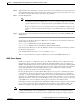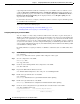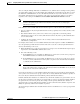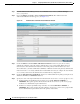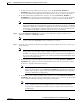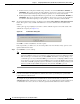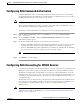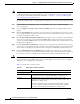Troubleshooting guide
1-24
Cisco Wide Area Application Services Configuration Guide
OL-26579-01
Chapter 1 Configuring Administrative Login Authentication, Authorization, and Accounting
Configuring Administrative Login Authentication and Authorization
scripts might fail. Install the Certification Authority service on the Microsoft server with the server’s
certificate (Programs > Administrative Tools > Certification Authority). Enable the LDAP server
signing requirements property on the Microsoft server (Start > Programs > Administrative Tools >
Domain Controller Security Policy). In the displayed window, choose Require signing from the
drop-down list, and click OK.
For information about how to configure your Windows domain controller to require an LDAP signature,
see your Microsoft documentation.
This section contains the following topics:
• Configuring LDAP Signing on the Client WAEs, page 1-24
• Disabling LDAP Server Signing on a Client WAE, page 1-25
Configuring LDAP Signing on the Client WAEs
You can configure a security setting on Windows 2003 domain controllers to require clients (such as
WAEs) to sign LDAP requests. Because unsigned network traffic can be intercepted and manipulated by
outside parties, some organizations require LDAP server signing to prevent man-in-the-middle attacks
on their LDAP servers. You can only configure LDAP signing on a single WAE; it cannot be configured
at a system level. In addition, you must configure LDAP signing on a WAE through the WAAS CLI; you
cannot configure LDAP signing through any of the WAAS GUIs (either the WAAS Central Manager GUI
or the WAE Device Manager GUI).
By default, LDAP server signing is disabled on a WAE. To enable this feature on a WAE, follow these
steps:
Step 1 Enable LDAP server signing on the WAE:
WAE# configure
WAE(config)# smb-conf section "global" name "ldap ssl" value "yes"
Step 2 Save the configuration on the WAE:
WAE(config)# exit
WAE# copy run start
Step 3 Check the current running LDAP client configuration on the WAE:
WAE# show smb-conf
Step 4 Register the WAE with the Windows domain:
WAE# windows-domain diagnostics net "ads join -U username%password"
Step 5 Enable user login authentication on the WAE:
WAE# configure
WAE(config)# authentication login windows-domain enable primary
Step 6 Enable user login authorization on the WAE:
WAE(config)# authentication configuration windows-domain enable primary
Step 7 Check the current configuration for login authentication and authorization on the WAE:
WAE# show authentication user
Login Authentication: Console/Telnet/Ftp/SSH Session
----------------------------- ------------------------------
local enabled (secondary)