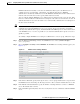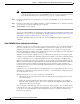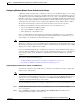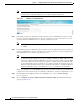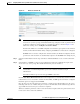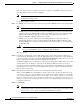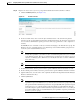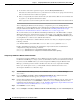Troubleshooting guide
1-18
Cisco Wide Area Application Services Configuration Guide
OL-26579-01
Chapter 1 Configuring Administrative Login Authentication, Authorization, and Accounting
Configuring Administrative Login Authentication and Authorization
Note Workgroup settings are only required for Windows domain authentication, not for a domain join.
You may skip to workgroup settings if you are only preforming a domain join.
Figure 1-4 Windows User Authentication
Step 3 In the Windows group for authorizing normal users field, specify an administrative group for normal
users (non-superuser administrators), who only have restricted access to the chosen device (or device
group) because their administrator user account has a privilege level of 0.
Note By default, there are not predefined user groups for Windows domain authorization configured
on a WAE.
Step 4 In the Windows group for authorizing super users field, specify an administrative group for superusers
(superuser administrators), who have unrestricted access to the chosen device (or device group) because
their administrator user account has a privilege level of 15.
Note In addition to configuring Windows domain administrative group on a WAE, you must configure
the Windows domain administrative group on your Microsoft Windows 2000 or 2003 server. You
must create a Windows Domain administrative superuser group and a normal user group. Make
sure that the group scope for the superuser group is set to global, assign user member to newly
created administrative group, and add the user account (for example, the winsuper user) to the
Windows domain superuser group. For more information about how to configure the Windows
domain administrative group on your Windows server, see your Microsoft documentation.
When a user attempts to access this WAE through a Telnet session, FTP, or SSH session, the WAE is now
configured to use the Active Directory user database to authenticate a request for administrative access.
Step 5 From the WAAS Central Manager menu, choose Devices > device-name (or Device Groups >
device-group-name).
Step 6 Choose Configure > Security > Windows Domain > Domain Settings. The Windows Domain tab
appears. (See Figure 1-5.)