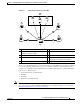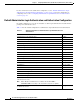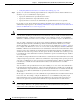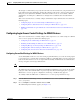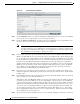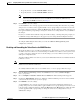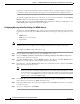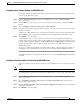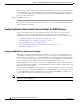Troubleshooting guide
1-9
Cisco Wide Area Application Services Configuration Guide
OL-26579-01
Chapter 1 Configuring Administrative Login Authentication, Authorization, and Accounting
Configuring Administrative Login Authentication and Authorization
• To specify Version 1, check the Enable SSHv1 check box.
• To specify Version 2, check the Enable SSHv2 check box.
Note You can enable both SSH Version 1 and Version 2, or you can enable one version and not the
other. You cannot disable both versions of SSH unless you disable the SSH feature by
unchecking the Enable check box. (See Step 3.)
Step 9 Click Submit to save the settings.
A “Click Submit to Save” message appears in red in the Current Settings line when there are pending
changes to be saved after you have applied default or device group settings. You can also revert to the
previously configured settings by clicking the Reset button. The Reset button is visible only when you
have applied default or group settings to change the current device settings but have not yet submitted
the changes.
If you try to exit this window without saving the modified settings, a warning dialog box prompts you
to submit the changes. This dialog box only appears if you are using the Internet Explorer browser.
To configure SSH settings from the CLI, you can use the sshd and ssh-key-generate global
configuration commands.
Disabling and Reenabling the Telnet Service for WAAS Devices
By default, the Telnet service is enabled on a WAAS device. You must use a console connection instead
of a Telnet session to define device network settings on a WAAS device. However, after you have used
a console connection to define the device network settings, you can use a Telnet session to perform
subsequent configuration tasks.
You must enable the Telnet service before you can use the Telnet button in the Device Dashboard window
to Telnet to a device.
Note Telnet is not supported in Internet Explorer. If you want to use the Telnet button from the Device
Dashboard, use a different web browser.
To centrally disable the Telnet service on a WAAS device or a device group, follow these steps:
Step 1 From the WAAS Central Manager menu, choose Devices > device-name (or Device Groups >
device-group-name).
Step 2 Choose Configure > Network > Console Access > Telnet. The Telnet Settings window appears.
Step 3 Uncheck the Tel net Enable check box to disable the terminal emulation protocol for remote terminal
connection for the chosen device (or device group).
Step 4 Click Submit to save the settings.
A “Click Submit to Save” message appears in red next to the Current Settings line when there are
pending changes to be saved after you have applied default or device group settings. You can also revert
to the previously configured settings by clicking the Reset button. The Reset button is visible only when
you have applied default or group settings to change the current device settings but have not yet
submitted the changes.