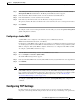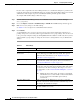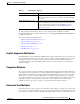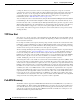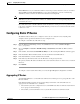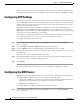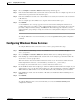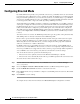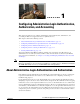Troubleshooting guide
1-25
Cisco Wide Area Application Services Configuration Guide
OL-26579-01
Chapter 1 Configuring Network Settings
Configuring Static IP Routes
IP Path MTU Discovery is useful when a link in a network goes down, which forces the use of another,
different MTU-sized link. IP Path MTU Discovery is also useful when a connection is first being
established, and the sender has no information about the intervening links.
Note IP Path MTU Discovery is a process initiated by the sending device. If a server does not support IP Path
MTU Discovery, the receiving device will have no available means to avoid fragmenting datagrams
generated by the server.
By default, this feature is disabled. With the feature disabled, the sending device uses a packet size that
is the lesser of 576 bytes and the next hop MTU. Existing connections are not affected when this feature
is turned on or off.
Configuring Static IP Routes
The WAAS software allows you to configure a static route for a network or host. Any IP packet
designated for the specified destination uses the configured route.
To configure a static IP route, follow these steps:
Step 1 From the WAAS Central Manager menu, choose Devices > device-name (or Device Groups >
device-group-name).
Step 2 Choose Configure > Network > TCP/IP Settings > Static Routes. The IP Route Entries window
appears.
Step 3 In the taskbar, click the Create New IP Route Entry icon. The Creating New IP Route window appears.
Step 4 In the Destination Network Address field, enter the destination network IP address.
Step 5 In the Netmask field, enter the destination host netmask.
Step 6 In the Gateway’s IP Address field, enter the IP address of the gateway interface.
The gateway interface IP address should be in the same network as that of one of the device’s network
interfaces.
Step 7 Click Submit.
To configure a static route from the CLI, you can use the ip route global configuration command.
Aggregating IP Routes
An individual WAE device can have IP routes defined and can belong to device groups that have other
IP routes defined.
In the IP Route Entries window, the Aggregate Settings radio button controls how IP routes are
aggregated for an individual device, as follows:
• Choose Yes if you want to configure the device with all IP routes that are defined for itself and for
device groups to which it belongs.
• Choose No if you want to limit the device to just the IP routes that are defined for itself.