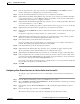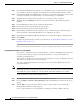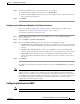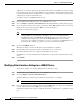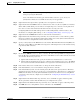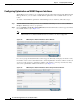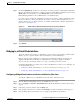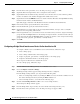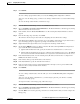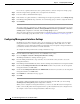Troubleshooting guide
1-20
Cisco Wide Area Application Services Configuration Guide
OL-26579-01
Chapter 1 Configuring Network Settings
Configuring Network Interfaces
Do not choose a primary interface because a primary interface cannot be assigned to a bridge group.
Step 4 In the Description field, optionally enter a description for the interface.
Step 5 Leave the Address and Netmask fields empty.
Step 6 If the interface is a physical interface, in the Port Type To Assign drop-down list, choose Bridge Group.
Step 7 In the Bridge Group Number drop-down list, choose the bridge group to which to assign the interface.
Step 8 Click Submit.
To assign a physical, port-channel, or standby interface to the bridge group from the CLI, you can use
the interface GigabitEthernet, interface TenGigabitEthernet, interface portchannel, or interface
standby global configuration commands, with the bridge-group keyword.
After you assign a physical or port-channel interface to the bridge group, you must assign a virtual blade
interface to the bridge group. For details, see the “Configuring Virtual Blades” section on page 1-4.
Configuring Management Interface Settings
On WAAS devices with version 5.0 or later, you can designate a specific interface to be used as the
management interface for communicating with the Central Manager, Telnet, SSH, and so on. This
configuration separates management traffic from data traffic. If you designate a management interface,
you must have another active interface to handle data traffic.
To configure the management interface settings, follow these steps:
Step 1 From the WAAS Central Manager menu, choose Devices > device-name.
Step 2 Choose Configure > Network > Management Interface Settings.
The Management Interface Settings window appears.
Step 3 From the Management Interface drop-down list, choose the interface that you want to use as the
management interface.
Step 4 In the Management Default Gateway field, enter the default gateway IP address for management traffic.
Step 5 Check the Use Management Interface for FTP Traffic check box if you want to use the designated
management interface for FTP traffic.
Step 6 Check the Use Management Interface for TFTP Traffic check box if you want to use the designated
management interface for TFTP traffic.
Step 7 Click Submit. A confirmation message appears.
Step 8 Click OK.
To configure a different default gateway for management traffic from the CLI, you can use the ip
default-gateway management global configuration command.
When you have designated a management interface, you can create static IP routes for management
traffic, so that any IP packet that is designated for the specified destination uses the configured route.
To configure a static route for management traffic, follow these steps: