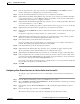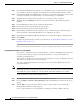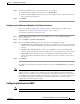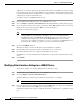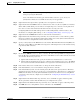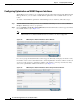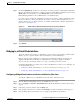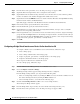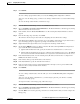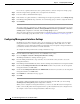Troubleshooting guide
1-19
Cisco Wide Area Application Services Configuration Guide
OL-26579-01
Chapter 1 Configuring Network Settings
Configuring Network Interfaces
Step 6 Click Submit.
To create a bridge group from the CLI, you can use the bridge global configuration command.
After you create the bridge group, you must create a bridge virtual interface associated with the bridge
group.
To create the bridge virtual interface, follow these steps:
Step 1 From the WAAS Central Manager menu, choose Devices > device-name.
Step 2 Choose Configure > Network > Network Interfaces. The Network Interfaces window appears, listing
all the interfaces for the chosen device.
Step 3 In the taskbar, click the Create New Interface icon. The Creating New Network Interface window
appears.
Step 4 From the Port Type drop-down list, choose BVI.
The window refreshes and provides fields for configuring the network interface settings.
Step 5 In the Bridge Group Number drop-down list, choose the number of the bridge group for this interface.
Up to five bridge groups are supported, depending on the WAAS device model.
Step 6 (Optional) In the Description field, enter a description for the bridge virtual interface.
Step 7 Check the Use DHCP check box to obtain an interface IP address through DHCP. Checking this box
grays out the IP address and Netmask fields.
a. (Optional) In the Hostname field, specify the hostname for the WAAS device or other device.
b. (Optional) In the Client Id field, specify the configured client identifier for the device. The DHCP
server uses this identifier when the WAAS device requests the network information for the device.
Step 8 In the Default Gateway field, enter the default gateway IP address. If an interface is configured for
DHCP, then this field is read only.
Step 9 In the Address field, specify the IP address of the interface.
Step 10 In the Netmask field, specify the netmask of the interface.
Step 11 In the Secondary Address and Secondary Netmask fields 1 through 4, enter up to four different IP
addresses and secondary netmasks for the interface.
Step 12 Click Submit.
To create a bridge virtual interface from the CLI, you can use the interface bvi global configuration
command.
After you create the bridge virtual interface, you must assign a physical, port-channel, or standby
interface to the bridge group.
To assign an interface to the bridge group, follow these steps:
Step 1 From the WAAS Central Manager menu, choose Devices > device-name.
Step 2 Choose Configure > Network > Network Interfaces. The Network Interfaces window appears, listing
all the interfaces for the chosen device.
Step 3 Click the Edit icon next to the physical, port-channel, or standby interface that you want to assign to the
bridge group.