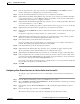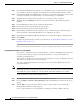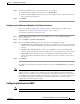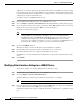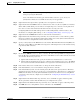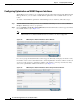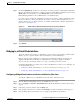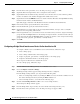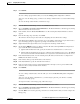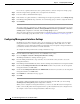Troubleshooting guide
1-18
Cisco Wide Area Application Services Configuration Guide
OL-26579-01
Chapter 1 Configuring Network Settings
Configuring Network Interfaces
Step 6 From the Protocol drop-down list, choose the ieee protocol type to support a BVI.
Step 7 (Optional) In the Description field, enter a description for the interface.
Step 8 (Optional) From the Load Interval drop-down list, choose the interval in seconds at which to poll the
interface for statistics and calculate throughput. The default is 30 seconds.
Step 9 (Optional) Check the Use DHCP check box to obtain an interface IP address through DHCP. Checking
this box hides the Address and Netmask fields.
Optionally supply a hostname in the Hostname field and a client ID in the Client Id field.
Step 10 In the Address field, specify the IP address of the interface.
Step 11 In the Netmask field, specify the netmask of the interface.
Step 12 (Optional) In the Secondary Address and Secondary Netmask fields, enter up to four secondary IP
addresses and corresponding subnet masks.
Step 13 In the Assign Interfaces area, check the box next to the interface that you want to assign to this bridge
group and click the Assign taskbar icon. To unassign an assigned interface, check the interface that you
want to unassign and click the Unassign taskbar icon. Only one interface can be assigned to the bridge
group and it can be a physical, port-channel, or standby interface.
Step 14 Click OK.
Configuring a Bridge Virtual Interface on a Device Earlier than Version 5.0
To configure a BVI for devices with WAAS versions earlier than 5.0, follow these steps:
1. Create a bridge group.
2. Create a bridge virtual interface in the bridge group.
3. Assign one physical, port-channel, or standby interface to the bridge group.
4. Assign the virtual blade interface to the bridge group.
These steps are described in more detail in this section.
To create a bridge group, follow these steps:
Step 1 From the WAAS Central Manager menu, choose Devices > device-name.
Step 2 Choose Configure > Network > Bridge.
The Bridge Settings window appears, listing the bridge interfaces configured.
From the Bridge Settings window, you can perform the following tasks:
• Delete an existing bridge interface by clicking the Edit icon next to the interface number. You can
then delete the bridge interface by clicking the Delete taskbar icon.
• Add a new bridge interface, as described in the following steps.
Step 3 Click the Create Bridge Interface taskbar icon to create a bridge interface.
The Creating new Bridge window appears.
Step 4 From the Bridge Index drop-down list, choose the number of the bridge interface (1–4).
Step 5 From the Protocol drop-down list, choose the ieee protocol type to support a BVI.