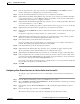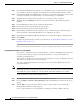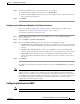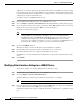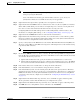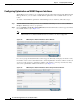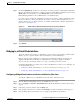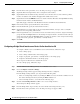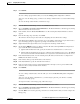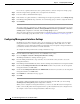Troubleshooting guide
1-17
Cisco Wide Area Application Services Configuration Guide
OL-26579-01
Chapter 1 Configuring Network Settings
Configuring Network Interfaces
Step 3 Check the Optimization check box for each interface on which you want to enable WAAS optimization.
Remove check marks from interfaces on which you want to disable WAAS optimization. You can click
Enable All to select all interfaces or click Disable All to deselect all interfaces.
Enable WAAS optimization only on WAN interfaces, not LAN interfaces.
For a device group, checking the optimization check box for an interface enables optimization on that
interface for all devices in the group that have the interface. You can click the number of devices to
display a list of devices on which an interface is available and individually configure optimization on
those devices. (See Figure 1-4.)
Figure 1-4 WAAS Express Network Interfaces Device Group Devices Window
Step 4
Click Submit.
Bridging to a Virtual Blade Interface
To provide network connectivity to a virtual blade, you use a bridge group and bridge virtual interface
(BVI) to associate a physical interface with a virtual interface on the virtual blade.
BVIs are supported only on WAAS devices that support virtual blades. BVIs are not supported on
AppNav Controller Interface Modules or on WAAS devices operating as AppNav Controllers.
You can create up to five bridge interfaces on a device, depending on the device model.
Configuring a BVI differs, depending on the version of the WAAS device that you are configuring. See
one of the following topics:
• Configuring a Bridge Virtual Interface on a Device with Version 5.0 or Later, page 1-17
• Configuring a Bridge Virtual Interface on a Device Earlier than Version 5.0, page 1-18
Configuring a Bridge Virtual Interface on a Device with Version 5.0 or Later
To configure a BVI for devices with WAAS version 5.0 or later, follow these steps:
Step 1 From the WAAS Central Manager menu, choose Devices > device-name.
Step 2 Choose Configure > Network > Network Interfaces. The Network Interfaces window for the device
appears.
Step 3 In the lower part of the window, click the Bridge tab.
Step 4 In the taskbar of the lower area, click the Create Bridge icon. The Create Bridge window appears.
Step 5 From the Bridge Index drop-down list, choose a bridge group number for the interface.