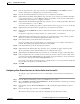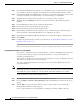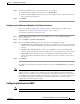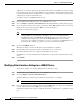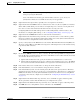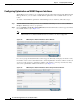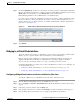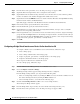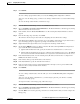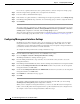Troubleshooting guide
1-15
Cisco Wide Area Application Services Configuration Guide
OL-26579-01
Chapter 1 Configuring Network Settings
Configuring Network Interfaces
Note Interface configurations for slot, port, and port type are set for virtual interfaces during initial
startup or by using the WAAS CLI.
Some of the fields in the window (port-channel number, autosense, speed, mode, and
standby-related fields) are not available because they are not applicable.
Step 4 (Optional) In the Description field, optionally enter a description for the interface.
Step 5 (Optional) Check the Use CDP check box to enable the Cisco Discovery Protocol (CDP) on an interface.
When enabled, CDP obtains protocol addresses of neighboring devices and discovers the platform of
those devices. It also shows information about the interfaces used by your router.
Configuring CDP from the CDP Settings window enables CDP globally on all the interfaces. For
information on configuring CDP settings, see the “Configuring CDP Settings” section on page 1-25.
Step 6 (Optional) Check the Shutdown check box to shut down the virtual interface.
Step 7 (Optional) From the Load Interval drop-down list, choose the interval in seconds at which to poll the
interface for statistics and calculate throughput. The default is 30 seconds. (The Load Interval item is
not shown for devices using WAAS versions earlier than 5.0.)
Step 8 Specify a value (in bytes) in the MTU field to set the interface Maximum Transmission Unit (MTU) size.
The range is 576–1500 bytes. The MTU is the largest size of IP datagram that can be transferred using
a specific data link connection.
Note The MTU field is not editable if a system jumbo MTU is configured.
Step 9 Check the Use DHCP check box to obtain an interface IP address through DHCP. Checking this box
hides the IP address and Netmask fields. (For devices with WAAS versions earlier than 5.0, these fields
are not hidden but become grayed out.)
a. (Optional) In the Hostname field, specify the hostname for the WAAS device or other device.
b. (Optional) In the Client Id field, specify the configured client identifier for the device. The DHCP
server uses this identifier when the WAAS device requests the network information for the device.
Step 10 In the Address field, enter a new IP address to change the interface IP address.
Step 11 In the Netmask field, enter a new netmask to change the interface netmask.
Step 12 In the Default Gateway field, enter the default gateway IP address. The gateway interface IP address
should be in the same network as one of the device’s network interfaces. If an interface is configured for
DHCP, then this field is read only. (The Default Gateway field is not shown for devices using WAAS
versions 5.0 or later; instead, configure it as described in the “Configuring the Default Gateway” section
on page 1-9.)
Step 13 (Optional) From the Inbound ACL drop-down list, choose an IP ACL to apply to inbound packets.
The drop-down list contains all the IP ACLs that you configured in the system.
Step 14 (Optional) From the Outbound ACL drop-down list, choose an IP ACL to apply to outbound packets.
Step 15 Click OK. (For devices using WAAS versions earlier than 5.0, click Submit.)