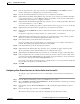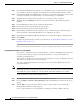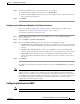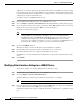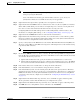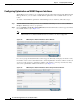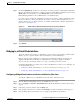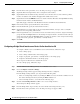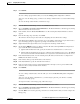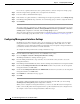Troubleshooting guide
1-14
Cisco Wide Area Application Services Configuration Guide
OL-26579-01
Chapter 1 Configuring Network Settings
Configuring Network Interfaces
A WAAS device sends its configured client identifier and hostname to the DHCP server when requesting
network information. You can configure DHCP servers to identify the client identifier information and
the hostname information that the WAAS device is sending and then to send back the specific network
settings that are assigned to the WAAS device.
To enable an interface for DHCP, follow these steps:
Step 1 From the WAAS Central Manager menu, choose Devices > device-name.
Step 2 Choose Configure > Network > Network Interfaces. The Network Interfaces listing window appears.
Step 3 Choose the physical interface that you want to modify and click the Edit taskbar icon. (For devices using
WAAS versions earlier than 5.0, click the Edit icon next to the interface.)
The Interface Settings window appears.
Note Do not choose a logical interface (standby, port channel, or BVI) in this step, because you cannot
configure DHCP on a logical interface. In addition, do not choose the internal interface
(GigabitEthernet 1/0) on an NME-WAE or SM-SRE module, because this interface can be
configured only through the host router CLI. For NME-WAE details, see the document
Configuring Cisco WAAS Network Modules for Cisco Access Routers. For SM-SRE details, see
the document Cisco SRE Service Module Configuration and Installation Guide.
Step 4 Check the Use DHCP check box.
When this check box is checked, the IP address and netmask fields are disabled.
Step 5 In the Hostname field, specify the hostname for the WAAS device or other device.
Step 6 In the Client Id field, specify the configured client identifier for the device.
The DHCP server uses this identifier when the WAAS device requests the network information for the
device.
Step 7 Click Submit.
Modifying Virtual Interface Settings for a vWAAS Device
To modify the settings of an existing vWAAS interface, follow these steps:
Step 1 From the WAAS Central Manager menu, choose Devices > device-name.
Step 2 Choose Configure > Network > Network Interfaces.
The Network Interfaces window appears, listing the network interfaces configured.
Note Certain values (including autosense) are not applicable to a vWAAS interface.
Step 3 Choose the interface that you want to modify and click the Edit taskbar icon. (For devices using WAAS
versions earlier than 5.0, click the Edit icon next to the interface.)
The Interface Settings window appears, displaying the interface configurations on a particular slot and
port.