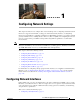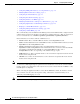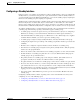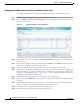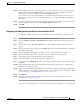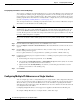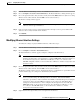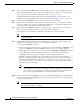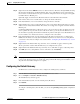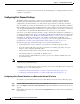Troubleshooting guide
1-9
Cisco Wide Area Application Services Configuration Guide
OL-26579-01
Chapter 1 Configuring Network Settings
Configuring Network Interfaces
Step 11 (Optional) Check the Use DHCP check box to obtain an interface IP address through DHCP. Checking
this box hides the IP address and Netmask fields. (For devices with WAAS versions earlier than 5.0,
these fields are not hidden but become grayed out.) This configuration item is not supported on AppNav
Controller Interface Module ports.
Optionally supply a hostname in the Hostname field and a client ID in the Client Id field.
Step 12 In the Address field, enter a new IP address to change the interface IP address.
Step 13 In the Netmask field, enter a new netmask to change the interface netmask.
Step 14 (Optional) Enter up to four secondary IP addresses and corresponding subnet masks in the Secondary
Address and Secondary Netmask fields. These fields are not supported on AppNav Controller Interface
Module ports.
Configuring multiple IP addresses allows the device to be present in more than one subnet and can be
used to optimize the response time because it allows the data to go directly from the WAAS device to
the client that is requesting the information without being redirected through a router. The WAAS device
becomes visible to the client because both are configured on the same subnet.
Step 15 In the Default Gateway field, enter the default gateway IP address. If an interface is configured for
DHCP, then this field is read only. (The Default Gateway field is not shown for devices using WAAS
versions 5.0 or later; instead configure it as described in the “Configuring the Default Gateway” section
on page 1-9.)
Step 16 (Optional) From the Inbound ACL drop-down list, choose an IP ACL to apply to inbound packets.
The drop-down list contains all the IP ACLs that you configured in the system.
Step 17 (Optional) From the Outbound ACL drop-down list, choose an IP ACL to apply to outbound packets.
Step 18 Click OK. (For devices using WAAS versions earlier than 5.0, click Submit.)
Note Changing the interface transmission speed, duplex mode, or MTU can cause network disruption for up
to 30 seconds. The best practice is to make such changes when traffic interception is disabled or at an
off-peak time when traffic disruption is acceptable.
Configuring the Default Gateway
On WAAS devices with version 5.0 or later, configure the default gateway as follows:
Step 1 From the WAAS Central Manager menu, choose Devices > device-name.
Step 2 Choose Configure > Network > Default Gateway.
The Default Gateway window appears.
Step 3 In the Default Gateway field, enter the default gateway IP address.
Step 4 Click Submit.
To configure a default gateway from the CLI, you can use the ip default-gateway global configuration
command.