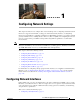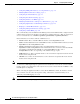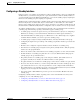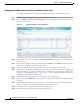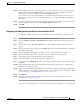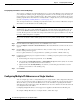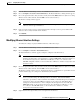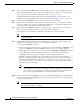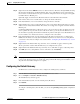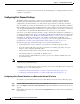Troubleshooting guide
1-8
Cisco Wide Area Application Services Configuration Guide
OL-26579-01
Chapter 1 Configuring Network Settings
Configuring Network Interfaces
Step 5 (Optional) Check the Use CDP check box to enable the Cisco Discovery Protocol (CDP) on an interface.
When enabled, CDP obtains protocol addresses of neighboring devices and discovers the platform of
those devices. It also shows information about the interfaces used by your router.
Configuring CDP from the CDP Settings window enables CDP globally on all the interfaces. For
information on configuring CDP settings, see the “Configuring CDP Settings” section on page 1-25.
Step 6 (Optional) Check the Shutdown check box to shut down the hardware interface.
Step 7 (Optional) From the Load Interval drop-down list, choose the interval in seconds at which to poll the
interface for statistics and calculate throughput. The default is 30 seconds. (The Load Interval item is
not shown for devices using WAAS versions earlier than 5.0.)
Step 8 (Optional) Check the AutoSense check box to set the interface to autonegotiate the speed and mode.
(This setting is not available on interfaces on some Cisco Interface Modules.)
Checking this check box disables the manual Speed and Mode drop-down list settings.
Note When autosense is on, manual configurations are overridden. You must reboot the WAAS device
to start autosensing.
Step 9 (Optional) Manually configure the interface transmission speed and mode settings as follows (these
settings are not available on interfaces on some Cisco Interface Modules):
a. Uncheck the AutoSense check box.
b. From the Speed drop-down list, choose a transmission speed (10, 100, 1000, or 10000 Mbps). You
must choose 1000 Mbps for fiber Gigabit Ethernet interfaces on a Cisco Interface Module.
c. From the Mode drop-down list, choose a transmission mode (full-duplex or half-duplex). You must
choose full-duplex for fiber Gigabit Ethernet interfaces on a Cisco Interface Module. This
configuration item is not supported on AppNav Controller Interface Module ports.
Full-duplex transmission allows data to travel in both directions at the same time through an
interface or a cable. A half-duplex setting ensures that data only travels in one direction at any given
time. Although full duplex is faster, the interfaces sometimes cannot operate effectively in this
mode. If you encounter excessive collisions or network errors, you may configure the interface for
half-duplex rather than full duplex.
Note We strongly recommend that you do not use half-duplex connections on the WAE or on
routers, switches, or other devices. Half duplex impedes performance and should not be
used. Check each Cisco WAE interface and the port configuration on the adjacent device
(router, switch, firewall, and WAE) to verify that full duplex is configured.
Step 10 Specify a value (in bytes) in the MTU field to set the interface Maximum Transmission Unit (MTU) size.
The range is 576–1500 bytes. The MTU is the largest size of IP datagram that can be transferred using
a specific data link connection.
Note The MTU field is not editable if the interface is assigned to a standby or port-channel group, or
if a system jumbo MTU is configured.