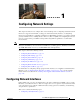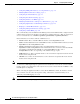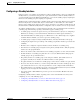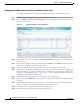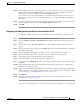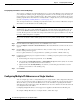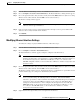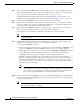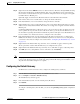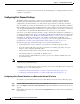Troubleshooting guide
1-6
Cisco Wide Area Application Services Configuration Guide
OL-26579-01
Chapter 1 Configuring Network Settings
Configuring Network Interfaces
Assigning Physical Interfaces to the Standby Group
After you have configured a logical standby interface for a device with a WAAS version earlier than 5.0,
you configure the standby group by assigning physical interfaces to the standby group and setting one
physical interface as the primary standby interface. The primary interface in the standby group uses the
standby group IP address. You must have a standby interface configured before you can set it as primary.
(See the “Configuring a Standby Interface” section on page 1-3.)
You can assign an interface to a standby group only if the interface does not have an IP address assigned.
The interface uses the IP address of the standby group.
Note Removing a physical interface from standby group 2 on all WAAS device models can cause network
disruption for up to 30 seconds. Additionally, removing a physical interface from standby group 1 on
device models WAE-612/674/7341/7371 and WAVE-574 can cause network disruption for up to 30
seconds. The best practice is to make such changes when traffic interception is disabled or at an off-peak
time when traffic disruption is acceptable.
To associate an interface with a standby group and set it as the primary standby interface, follow these
steps:
Step 1 From the WAAS Central Manager menu, choose Devices > device-name.
Step 2 Choose Configure > Network > Network Interfaces. The Network Interfaces window for the device
appears.
Step 3 Click the Edit icon next to the physical interface that you want to assign to a standby group. The
Interface Settings window appears.
Choose a physical interface, not a logical interface (standby, port channel, or BVI), in this step.
Step 4 Complete the following steps to assign the interface to a standby group and specify it as the primary
standby interface:
a. In the Port Type To Assign drop-down list, choose Standby.
b. Check either the Join Standby Group 1 or Join Standby Group 2 check box. (Only one check box
is shown if only one standby interface has been defined.)
c. (Optional) Check the Standby Primary check box if you want this physical interface to be the
primary (active) interface in the standby group.
Step 5 Click Submit.
Configuring Multiple IP Addresses on a Single Interface
You can configure up to four secondary IP addresses on a single interface. This configuration allows the
device to be present in more than one subnet and can be used to optimize the response time because it
allows the data to go directly from the WAAS device to the client that is requesting the information
without being redirected through a router. The WAAS device becomes visible to the client because both
are configured on the same subnet.
Configuring multiple IP addresses is not supported on AppNav Controller Interface Module ports.
To configure multiple IP addresses on a single interface, follow these steps: