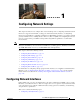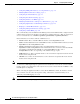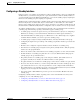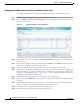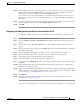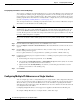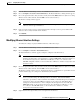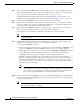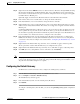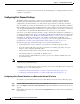Troubleshooting guide
1-4
Cisco Wide Area Application Services Configuration Guide
OL-26579-01
Chapter 1 Configuring Network Settings
Configuring Network Interfaces
Configuring a Standby Interface on a Device with Version 5.0 or Later
To configure a standby interface for devices with WAAS version 5.0 or later, follow these steps:
Step 1 From the WAAS Central Manager menu, choose Devices > device-name.
Step 2 Choose Configure > Network > Network Interfaces. The Network Interfaces window for the device
appears. (See Figure 1-1.)
Figure 1-1 Network Interfaces for Device Window
Step 3 In the taskbar of the lower area, click the Create Logical Interface icon. The Create Logical Interface
window appears.
Step 4 From the Logical Interface Type drop-down list, choose Standby and click OK. The window refreshes
with fields for configuring the standby group settings.
Step 5 From the Standby Group Number drop-down list, choose a group number for the interface.
Step 6 (Optional) From the Bridge Group Number drop-down list, choose a bridge virtual interface (BVI) group
number with which to associate this standby interface, or None. For more information on BVI, see the
“Bridging to a Virtual Blade Interface” section on page 1-17. This configuration item is not supported
on AppNav Controller Interface Module ports.
Step 7 (Optional) In the Description field, enter a description for the standby group.
Step 8 (Optional) Check the Shutdown check box to shut down the hardware interface. By default, this option
is disabled.
Step 9 (Optional) From the Load Interval drop-down list, choose the interval in seconds at which to poll the
interface for statistics and calculate throughput. The default is 30 seconds.
Step 10 In the Address field, specify the IP address of the standby group.
Step 11 In the Netmask field, specify the netmask of the standby group.