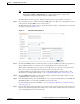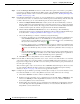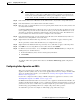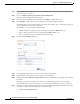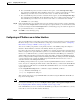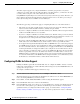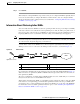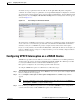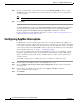Troubleshooting guide
1-54
Cisco Wide Area Application Services Configuration Guide
OL-26579-01
Chapter 1 Configuring Traffic Interception
Using Inline Mode Interception
Disabling Peer Optimization Between Serial Inline WAEs
To disable peer optimization between WAEs in a serial cluster, follow these steps:
Step 1 From the WAAS Central Manager menu, choose Devices > device-name. (You cannot configure peer
settings from device groups.)
Step 2 Choose Configure > Peers > Peer Settings.
The Peer Settings window appears. (See Figure 1-10.)
Figure 1-10 Peer Settings Window
Step 3
Click the Select Peer triangle control to display in the lower part of the window other WAEs that are
registered with this Central Manager (see the Select Peer area).
Step 4 In the Select Peer area, click the radio button next to the serial peer of the current device. The peer device
name appears in the Disable Optimization With Peer field.
If you need to filter the device list, enter a string in the Filter field. As you enter characters, the device
list is dynamically filtered to include only devices that have the filter string in their name or hardware
device ID.
Step 5 Check the Automatically Configure Peer check box to allow the Central Manager to configure the other
peer with a similar setting to disable optimization with the current device.
If you do not check this box, you must manually configure the other peer to disable optimization with
the current device. After you submit your changes, you can click the Switch to Peer button to go to this
same configuration page for the peer device.
Step 6 In the Description field, enter a description for the peer. The default description is the device name of
the peer.
Step 7 Click Submit.