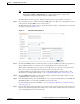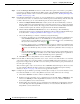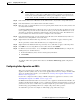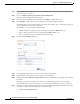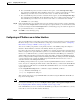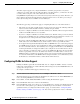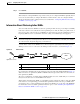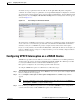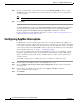Troubleshooting guide
1-51
Cisco Wide Area Application Services Configuration Guide
OL-26579-01
Chapter 1 Configuring Traffic Interception
Using Inline Mode Interception
b. For each VLAN range that you want to include in interception, set the Select Operation Type
drop-down list to Add/Include. In the Vlan Range field, enter a comma-separated list of one or more
VLAN ranges to include. You can enter the word “native” to include the native VLAN.
c. For each VLAN range that you want to exclude from interception, set the Select Operation Type
drop-down list to Except/Exclude. In the Vlan Range field, enter a comma-separated list of one or
more VLAN ranges to exclude. You can enter the word “native” to exclude the native VLAN.
d. Click OK to save your settings.
Step 10 In the Assign Interfaces area check the box next to two interfaces that you want to assign to this bridge
group, then click the Assign taskbar icon. To unassign any assigned interfaces, check each interface that
you want to unassign and click the Unassign taskbar icon. The bridge group can contain two physical or
two port-channel interfaces, or a combination.
Step 11 Click OK to create the bridge group.
Configuring an IP Address on an Inline Interface
You can assign IP addresses to the inline group interfaces but it is not required. You can assign a primary
IP address and up to four secondary IP addresses, using the procedure discussed in the “Configuring
Inline Interface Settings on WAEs” section on page 1-46.
You can set an inline group interface as the primary interface on the WAE by using the Configure >
Network > Network Interfaces window, in the Primary Interface drop-down list.
In scenarios where the primary interface for a WAE is set to an inline group interface and management
traffic is configured on a separate IP address (either on a secondary IP address on the same inline group
interface or on a built-in interface), you must configure the WAAS Central Manager to communicate
with the WAE on the IP address designated for management traffic. Configure the WAE management
interface settings with the Configure > Network > Management Interface Settings menu item. For WAAS
versions earlier than 5.0, configure the WAE management traffic IP address in the device-name >
Activation window, in the Management IP field.
If a WAE operating in inline mode is present in an 802.1Q VLAN trunk line between a switch and a
router, and you are configuring the inline interface with an IP address, you must set the VLAN ID that
is to be assigned to traffic that leaves the WAE. The VLAN ID should be set to match the VLAN ID
expected by the router.
Use the encapsulation dot1Q interface command to assign a VLAN ID, as follows:
(config)# interface inlineGroup 1/0
(config-if)# encapsulation dot1Q 100
This example shows how to assign VLAN ID 100 to the traffic leaving the WAE. The VLAN ID can
range from 1 through 4094.
Note You can set the VLAN ID of the inline traffic by using the encapsulation dot1Q interface command or
by using the Central Manager menu item Configure > Interception > Interception Configuration (see
the “Configuring Inline Interface Settings on WAEs” section on page 1-46).
If the VLAN ID that you set does not match the VLAN ID expected by the router subinterface, you may
not be able to connect to the inline interface IP address.