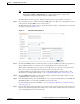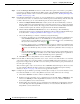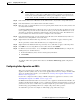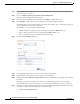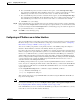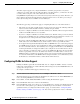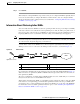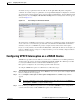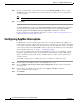Troubleshooting guide
1-50
Cisco Wide Area Application Services Configuration Guide
OL-26579-01
Chapter 1 Configuring Traffic Interception
Using Inline Mode Interception
Step 1 From the WAAS Central Manager menu, choose Devices > device-name. (You cannot enable inline
operation from device groups.)
Step 2 Choose Configure > Interception > Interception Configuration.
The Interception Configuration window appears.
Step 3 From the Interception Method drop-down list, choose Inline to enable inline mode.
Step 4 Click Submit to enable inline mode and refresh the window with additional settings.
All existing bridge groups are listed, showing the bridge group number, protocol, link state propagation
setting, VLAN ranges, and included interfaces.
From this list, you can perform the following tasks:
• Edit the settings for a bridge group by choosing it and clicking the Edit taskbar icon.
• Delete a bridge group by choosing it and clicking the Delete taskbar icon.
• Create a new bridge group as described in the following steps.
Step 5 Click the Create Bridge taskbar icon.
Step 6 From the Bridge Index drop-down list, choose the bridge group number.
Step 7 (Optional) In the Description field, enter a bridge group description.
Step 8 (Optional) Check the Link State Propagation check box to enable link state propagation. It is enabled
by default.
Link state propagation means that if one interface in the inline bridge group is down, the system
automatically shuts down the other interface to ensure that any network failover scheme is triggered.
Step 9 (Optional) Configure VLANs to include in interception. Initially all VLANS are included. If you want
to include or exclude specific VLAN ranges, follow these steps:
a. Click the Vlan Calculator button.