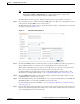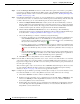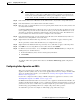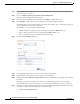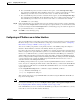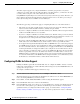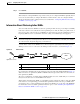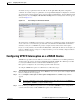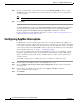Troubleshooting guide
1-49
Cisco Wide Area Application Services Configuration Guide
OL-26579-01
Chapter 1 Configuring Traffic Interception
Using Inline Mode Interception
Note We strongly recommend that you do not use half-duplex connections on the WAE or on
routers, switches, or other devices. Half duplex impedes performance and should not be
used. Check each Cisco WAE interface and the port configuration on the adjacent device
(router, switch, firewall, and WAE) to verify that full duplex is configured.
Step 12 In the Address field, enter an IP address for the inline interface, if you want to assign an IP address.
Step 13 In the Netmask field, enter a subnet mask for the inline interface.
Step 14 Enter up to four secondary IP addresses and corresponding subnet masks in the Secondary Address and
Secondary Netmask fields.
Configuring multiple IP addresses allows the device to be present in more than one subnet and can be
used to optimize response time because it allows the data to go directly from the WAAS device to the
client that is requesting the information without being redirected through a router. The WAAS device
becomes visible to the client because both are configured on the same subnet.
Step 15 In the Default Gateway field, enter the default gateway IP address. The Default Gateway field is not
shown for devices using WAAS versions 5.0 or later.
Step 16 (Optional) From the Inbound ACL drop-down list, choose an IP ACL to apply to inbound packets.
The drop-down list contains all the IP ACLs that you configured in the system.
Step 17 (Optional) From the Outbound ACL drop-down list, choose an IP ACL to apply to outbound packets.
Step 18 Click OK. For devices using WAAS versions earlier than 5.0, click Submit.
Step 19 For WAAS version 5.0 and later, choose Configure > Network > Default Gateway to configure the
default gateway for an inline interface.
a. In the Default Gateway field, enter the default gateway IP address.
b. Click Submit.
To configure inline interception from the CLI, use the interface InlineGroup global configuration
command.
Configuring Inline Operation on ANCs
This section describes how to enable and configure inline settings on WAAS devices configured as
AppNav Controllers (ANCs). You can also use the AppNav Cluster wizard to configure an inline ANC
and create an inline bridge interface, as described in the “Creating a New AppNav Cluster with the
Wizard” section on page 1-14.
If you want to configure the inline settings on WAEs configured as application accelerators, see the
“Enabling Inline Operation on WAEs” section on page 1-44.
On WAVE-594/694/7541/7571/8541 devices that use Cisco AppNav Controller Interface Modules, the
AppNav Controller Interface Module ports are configured by default for normal standalone operation. If
you want to use the device in inline mode, you must configure the ports for inline operation and create
an inline bridge group. Enabling inline mode configures all ports for inline operation.
To enable inline operation and configure an inline bridge group, follow these steps: