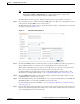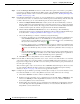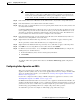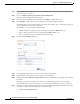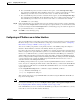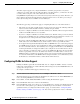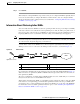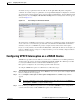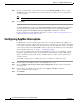Troubleshooting guide
1-48
Cisco Wide Area Application Services Configuration Guide
OL-26579-01
Chapter 1 Configuring Traffic Interception
Using Inline Mode Interception
Step 8 Check the Intercept all VLANs check box to enable inline interception on the interface group. Inline
interception is enabled by default when the WAE contains a Cisco WAE Inline Network Adapter but
must be explicitly enabled on devices with a Cisco Interface Module (see the “Enabling Inline Operation
on WAEs” section on page 1-44).
Step 9 In the Exclude VLAN field, enter a list of one or more VLAN ranges to exclude from optimization. You
can enter the word “native” to exclude the native VLAN. Separate each VLAN range from the next with
a comma. Alternatively, you can select VLAN ranges from a list by following these steps:
a. Click the Configure Include VLANs button when you know the list of VLANs that you want to
include in inline interception. This button runs a script that prompts you for a comma-separated list
of VLANs that you want to include. The script generates an inverse list of all VLANs that should be
excluded and then updates the window and puts the list into the Exclude VLAN field.
b. Click the Choose VLANs from the list button to choose VLAN ranges. The VLAN Range
Assignments window appears, displaying the VLAN ranges that are defined. Defining VLAN ranges
is described in the “Configuring VLANs for Inline Support” section on page 1-52.
c. Choose the VLAN ranges to include or exclude by doing the following:
–
Check the check box next to each VLAN range that you want to include for optimization and
click the Include Vlan taskbar icon. All VLANs that are not included for optimization are
excluded. For devices using WAAS versions earlier than 5.0, click next to each VLAN range
that you want to include. The icon changes to .
–
Check the check box next to each VLAN range that you want to exclude from optimization and
click the Exclude Vlan taskbar icon. For devices using WAAS versions earlier than 5.0, click
next to each VLAN range that you want to exclude from optimization. The icon changes to
.
–
Click the Clear Selection taskbar icon to clear all selections. For devices using WAAS versions
earlier than 5.0, click in the taskbar to select all available VLAN ranges for optimization,
or click in the taskbar to exclude all VLAN ranges from optimization.
d. Click OK. For devices using WAAS versions earlier than 5.0, click Submit.
Step 10 From the Failover Timeout drop-down list, choose 1, 3, 5, or 10 seconds. The default is 1 second. This
value sets the number of seconds after a failure event that the WAE waits before beginning to operate in
bypass mode. In bypass mode, all traffic received on either port of the interface group is forwarded out
the other port in the group.
This check box applies only to devices that use Cisco WAE Inline Network Adapters. For devices that
use Cisco Interface Modules, the failover timeout is configured in the Inline Interception Settings
window (see Figure 1-7 on page 1-45) and does not appear in this window.
Step 11 Configure the Speed and Mode port settings as follows (these settings are not used for interfaces on the
Cisco Interface Module on a device using WAAS version 5.0 or later, which uses auto sensing):
a. Uncheck the AutoSense check box, which is enabled by default.
b. From the Speed drop-down list, choose a transmission speed (10, 100, 1000, or 10000 Mbps). You
must choose 1000 Mbps for fiber Gigabit Ethernet interfaces on a Cisco Interface Module for
devices using WAAS versions earlier than 5.0.
c. From the Mode drop-down list, choose a transmission mode (full-duplex or half-duplex). You must
choose full-duplex for fiber Gigabit Ethernet interfaces on a Cisco Interface Module for devices
using WAAS versions earlier than 5.0.