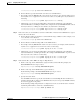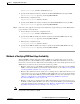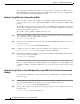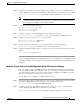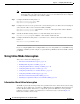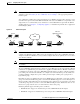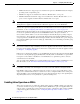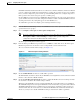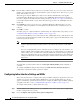Troubleshooting guide
1-46
Cisco Wide Area Application Services Configuration Guide
OL-26579-01
Chapter 1 Configuring Traffic Interception
Using Inline Mode Interception
Step 6 From the Failover Timeout drop-down list, choose the failover timeout (1, 5 or 25 seconds), which is the
number of seconds that the interface should wait before going into bypass mode, after a device or power
failure. The default is 1 second.
This item appears only for WAVE devices that use Cisco Interface Modules but not for AppNav
Controller Interface Modules. For devices that use Cisco WAE Inline Network Adapters, the failover
timeout is configured in the Inline Interface Settings window (see Figure 1-8 on page 1-47). This item
is named Time Out for WAAS versions earlier than 5.0 and appears before the VLAN ID Connection
Check item.
Step 7 Click Submit. A message appears for you to confirm that all Interface Module interfaces are to be
converted to inline group interfaces and existing Interface Module interface configurations are to be
removed.
Step 8 Click OK to confirm.
The inline groups are configured with basic default settings. To configure inline group settings, see the
“Configuring Inline Interface Settings on WAEs” section on page 1-46.
For devices running WAAS versions earlier than 5.0, after enabling inline mode, it takes about two data
feed poll cycles (about 10 minutes by default) for the inline groups to appear in the Inline Interfaces list
in the lower part of the window.
Note Inline mode cannot be enabled if any of the Interface Module ports are configured as the primary
interface. You must change the primary interface and return to this window to enable inline
mode.
For devices running WAAS versions earlier than 5.0, if you configure any of the interfaces on a
Interface Module with nondefault settings (standby group, port channel, BVI, speed, duplex, IP
address, ACLs, and so on), inline mode cannot be enabled and a warning message appears that
tells you to check all interfaces for any configuration settings. You must remove all configuration
settings from all interface module interfaces (slot 1) and then return to this window to enable
inline mode.
To enable inline operation from the CLI, use the interception-method inline global configuration
command.
To configure VLAN ID checking from the CLI, use the inline vlan-id-connection-check global
configuration command after inline operation is enabled.
Configuring Inline Interface Settings on WAEs
This section describes how to configure inline settings on WAEs configured as application accelerators
and that are not part of an AppNav Cluster (WAEs that are part of an AppNav Cluster use only the
appnav-controller interception method). If you want to configure the inline settings on WAEs configured
as AppNav Controllers, see the “Configuring Inline Operation on ANCs” section on page 1-49.
To configure inline interface settings, follow these steps:
Step 1 From the WAAS Central Manager menu, choose Devices > device-name. (You cannot configure inline
interface settings from device groups.)
Step 2 Choose Configure > Interception > Interception Configuration.