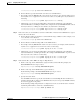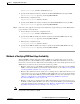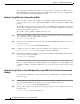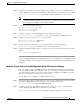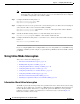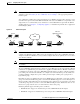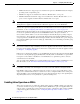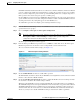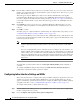Troubleshooting guide
1-42
Cisco Wide Area Application Services Configuration Guide
OL-26579-01
Chapter 1 Configuring Traffic Interception
Using Inline Mode Interception
Note Enter the set ip next-hop verify-availability command for each route map that is configured on
this branch office edge router and on the data center’s core router that has also been configured
to use PBR to transparently redirect traffic to WAEs.
Step 3 Configure the IP SLA tracking instance 1:
Edge-Router1(config-route-map)# exit
Edge-Router1(config)# ip sla 1
Step 4 Configure the router to use the specified source and destination ports to use TCP connection attempts at
a fixed interval of 60 seconds to monitor the WAE availability:
Edge-Router1(config-ip-sla)# tcp-connect 1.1.1.100 80 source-port 51883 control disable
Edge-Router1(config-ip-sla)# exit
Step 5 Schedule the IP SLA tracking instance 1 to start immediately and to run forever:
Edge-Router1(config)# ip sla schedule 1 life forever start-time now
Step 6 Configure the IP SLA tracking instance 1 to track the device, which is defined in the IP SLA tracking
instance 1:
Edge-Router1(config)# track 1 rtr 1
If you are configuring PBR and have multiple WAEs, and you are using Method 3 to verify PBR next-hop
availability of a WAE, you must configure a separate IP SLA per WAE and then run the track command
per IP SLA.
Using Inline Mode Interception
This section contains the following topics:
• Information About Inline Interception, page 1-42
• Enabling Inline Operation on WAEs, page 1-44
• Configuring Inline Interface Settings on WAEs, page 1-46
• Configuring Inline Operation on ANCs, page 1-49
• Configuring an IP Address on an Inline Interface, page 1-51
• Configuring VLANs for Inline Support, page 1-52
• Information About Clustering Inline WAEs, page 1-53
• Disabling Peer Optimization Between Serial Inline WAEs, page 1-54
Information About Inline Interception
The WAE can physically and transparently intercept traffic between the clients and the router by using
inline mode. To use inline mode, you must use a WAE with the Cisco WAE Inline Network Adapter or
Interface Module installed. In this mode, you physically position the WAE device in the path of the
traffic that you want to optimize, typically between a switch and a router, as shown in Figure 1-6.
Redirection of traffic is not necessary.