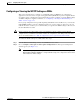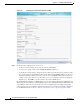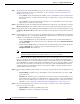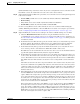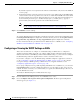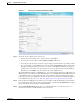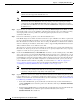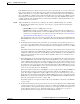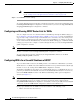Troubleshooting guide
1-25
Cisco Wide Area Application Services Configuration Guide
OL-26579-01
Chapter 1 Configuring Traffic Interception
Configuring WCCP on WAEs
If the WAE detects that its configured mask is not the same as advertised by one or more routers in the
farm, it is not allowed to join the farm and a major alarm is raised (“Configured mask mismatch for
WCCP”). This alarm can occur when a WAE is trying to join a farm that already has other WAEs and
these other WAEs are configured with a different mask. The routers do not allow other WAEs to join the
farm unless they advertise the same mask. To correct this alarm, ensure that all WAEs in the farm are
configured with the same mask. This alarm is cleared when the WAE’s configured mask matches the
mask of all the routers in the farm.
Step 10 (Optional) Modify the current advanced settings in the Advanced WCCP Settings area as follows:
a. From the Redirect Method drop-down list, choose the type of packet redirection (forwarding)
method to use:
–
WCCP GRE to use Layer 3 GRE packet redirection.
–
WCCP L2 (the default) to permit the WAE to receive transparently redirected traffic from a
WCCP Version 2-enabled switch or router if the WAE has a Layer 2 connection with the device
and the device is configured for Layer 2 redirection. For more information, see the “Information
About Packet-Forwarding Methods” section on page 1-14.
The return method is the same as the redirect method. The egress method is generic GRE when the
WCCP GRE redirect method is chosen or WCCP L2 return when the WCCP L2 redirect method is
chosen.
b. In the Failure Detection Timeout drop-down list, choose the failure detection timeout value (3, 6, 9,
15, or 30 seconds). The default is 30 seconds and is the only value supported on WAAS versions
prior to 4.4.1. This failure detection value determines how long it takes the router to detect a WAE
failure.
The failure detection timeout value is negotiated with the router and takes effect only if the router
also has the variable timeout capability. If the router has a fixed timeout of 30 seconds and you have
configured a failure detection value on the WAE other than the default 30 seconds, the WAE is not
able to join the farm and an alarm is raised (“Router unusable” with a reason of “Timer interval
mismatch with router”).
c. In the Weight field, specify the weight value that is used for load balancing. The weight value ranges
from 0 to 10000. If the total of all the weight values of the WAEs in a service group is less than or
equal to 100, then the weight value represents a literal percentage of the total load redirected to the
device for load-balancing purposes. For example, a WAE with a weight of 10 receives 10 percent of
the total load in a service group where the total of all weight values is 50. If a WAE in such a service
group fails, the other WAEs still receive the same load percentages as before the failure; they will
not receive the load allocated to the failed WAE.
If the total of all the weight values of the WAEs in a service group is between 101 and 10000, then
the weight value is treated as a fraction of the total weight of all the active WAEs in the service
group. For example, a WAE with a weight of 200 receives 25 percent of the total load in a service
group where the total of all the weight values is 800. If a WAE in such a service group fails, the other
WAEs will receive the load previously allocated to the failed WAE. The failover handling is different
than if the total weights are less than or equal to 100.
By default, weights are not assigned and the traffic load is distributed evenly between the WAEs in
a service group.
d. In the Password field, specify the password to be used for secure traffic between the WAEs within
a cluster and the router for a specified service. Be sure to enable all other WAEs and routers within
the cluster with the same password. Passwords must not exceed eight characters in length. Do not
use the following characters: space, backwards single quote (`), double quote ("), pipe (|), or
question mark (?). Reenter the password in the Confirm Password field.