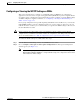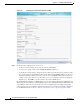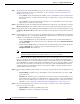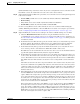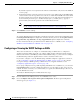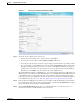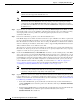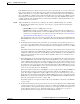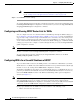Troubleshooting guide
1-24
Cisco Wide Area Application Services Configuration Guide
OL-26579-01
Chapter 1 Configuring Traffic Interception
Configuring WCCP on WAEs
Note Ensure that the routers used in the WCCP environment are running a version of the Cisco IOS
software that also supports the WCCP Version 2.
Note If you use the Central Manager to disable WCCP on a WAAS device, the Central Manager
immediately shuts down WCCP and closes any existing connections, ignoring the setting
configured by the wccp shutdown max-wait global configuration command. If you want to
gracefully shut down WCCP connections, use the no enable WCCP configuration command on
the WAAS device.
Step 6 (Optional) You can enable single service mode by checking the Enable Single Service Mode check box
(the default). Single service mode simplifies configuration by using the same service ID for incoming
and outgoing traffic, which is possible only with an AppNav deployment because it can handle
asymmetric traffic flows.
Step 7 In the Service ID1 field, specify the service ID of the WCCP service.
If the Enable Single Service Mode check box is unchecked, a pair of WCCP service IDs are required and
the Service ID2 field is filled in with the second service ID of the pair, which is one greater than Service
ID1. The default service IDs are 61 and 62. You can change the WCCP service IDs from the default of
61/62 to a different pair of numbers, which allows a router to support multiple WCCP farms because the
ANCs in different farms can use different service IDs.
The router service priority varies inversely with the service ID. The service priority of the default service
IDs 61/62 is 34. If you specify a lower service ID, the service priority is higher than 34; if you specify
a higher service ID, the service priority is lower than 34.
Step 8 Check the Use Default Gateway as WCCP Router check box to use the default gateway of the WAE
device as the router to associate with the WCCP TCP promiscuous mode service. Alternatively, you can
uncheck this box and specify a list of one more routers by their IP addresses, separated by spaces. The
Central Manager assigns the router list number, which is displayed next to the router list field after the
page is submitted. As part of the initial configuration of your WAAS network, you may have already
created a WCCP router list with the setup utility, as described in the Cisco Wide Area Application
Services Quick Configuration Guide. For more information about WCCP router lists, see the
“Configuring and Viewing WCCP Router Lists for WAEs” section on page 1-26.
Note Checking or unchecking this check box, changing the router list, or submitting the WCCP page
removes any other existing router lists that are not assigned to the WCCP service, including
router lists configured by the setup utility or through the CLI.
Step 9 (Optional) To use a custom service mask, enter different mask values in the WCCP Assignment Settings
for Load Balancing area, overwriting the default mask settings. If you do not change these settings, the
defaults are used. Define the custom mask as follows (for more information, see the “Information About
Load Balancing and WAEs” section on page 1-11):
• In the Source IP Mask field, specify the IP address mask defined by a hexadecimal number (for
example, FE000000) used to match the packet source IP address. The range is 00000000–FE000000.
The default is F.
• In the Destination IP Mask field, specify the IP address mask defined by a hexadecimal number (for
example, FE000000) used to match the packet destination IP address. The range is
0000000–FE000000. The default is 0.