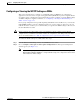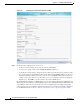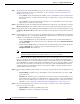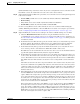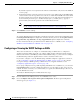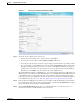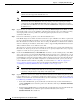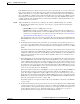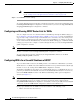Troubleshooting guide
1-23
Cisco Wide Area Application Services Configuration Guide
OL-26579-01
Chapter 1 Configuring Traffic Interception
Configuring WCCP on WAEs
Figure 1-4 Interception Configuration Window for ANC
Step 3 Check the current settings for the chosen device:
• To keep the current settings and to close the window, click Cancel.
• To remove the current settings, click the Remove Settings taskbar icon.
• To modify the current settings, change the current setting as described in the rest of this procedure.
• To copy the settings to other WAEs in your network, click the Copy Settings taskbar icon. The Copy
Interception Settings window opens where you can select other WAEs to which the interception
settings can be copied. You can copy all settings or you can exclude the router list and enable the
WCCP service. Click OK to copy the settings to the selected WAEs devices.
By default, WCCP is disabled on a WAE. However, as part of the initial configuration of WCCP in your
WAAS network, you should have enabled WCCP Version 2 on your WAEs (the branch WAE and the data
center WAE) as well as on the routers in the data center and branch office that will be transparently
redirecting requests to these WAEs. For information about how to perform a basic WCCP configuration
in your WAAS network, see the Cisco Wide Area Application Services Quick Configuration Guide.
Step 4 From the Interception Method drop-down list, choose wccp to enable the WCCP interception method.
If you change this setting from any setting other than None, you must click the Submit button to update
the window with the proper fields for configuring WCCP.
Step 5 Check the Enable WCCP Service check box to enable WCCP Version 2 on the chosen device, or
uncheck the check box to disable WCCP on the chosen device.