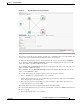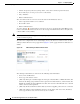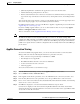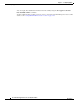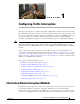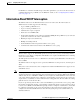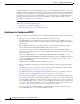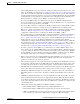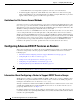Troubleshooting guide
1-36
Cisco Wide Area Application Services Configuration Guide
OL-26579-01
Chapter 1 Configuring AppNav
Monitoring an AppNav Cluster
• Yellow—Degraded (overloaded, joining cluster, or has other noncritical operational issues)
• Red—Critical (one or more processes is in a critical state)
• Gray—Disabled
• Black—Unknown status
The colored lines between each device show the status of the link between devices:
• Green—Operational with no error conditions
• Red—Link is down
• Black—Unknown status
An orange triangle warning indicator is shown on any device for which the Central Manager may
not have current information because the device has not responded within the last 30 seconds (the device
could be offline or unreachable).
Note A recently removed device still appears in the topology diagram for a few minutes until all devices agree
on the new cluster topology.
To view a more comprehensive device status display, hover your cursor over a device icon to see the
360-degree Network Device View popup window (Figure 1-6). The popup window for a WN device is
similar.
Figure 1-6 ANC 360-Degree Network Device View
The 360-degree Network Device View shows the following status information:
• Device name and IP address
• Device type and software version
• (ANC only) Interception tab that displays the interception method: Inline or WCCP. For inline, this
tab shows the bridge groups defined for interception, their member interfaces, and their status. For
WCCP, this tab lists the defined WCCP service IDs, their associated client IP addresses, router IP
address, and notes about problems.
• (ANC only) Overloaded Policies tab that lists any monitored AppNav policies that are overloaded.
• (ANC only) Cluster Control tab that lists all devices in the cluster, with device name, IP address,
service type, liveliness state, and reason for any error condition