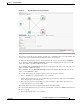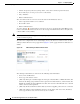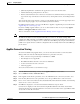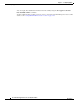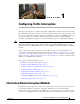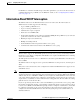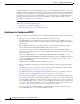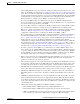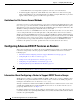Troubleshooting guide
1-35
Cisco Wide Area Application Services Configuration Guide
OL-26579-01
Chapter 1 Configuring AppNav
Monitoring an AppNav Cluster
Figure 1-5 AppNav Cluster Topology and Status
To zoom in or out on the topology diagram, click the + or – magnifying glass icons in the taskbar. You
can also click on the diagram and drag it within the window to reposition it.
To change the cluster settings, edit any of the fields below the topology diagram and click Submit.
To see all ANCs, click the AppNav Controllers tab below the diagram. From this tab, you can edit,
delete, add, enable, or disable an ANC in the cluster.
To see all WNs, click the WAA S N o d e s tab below the diagram. From this tab, you can edit, delete, add,
enable, or disable a WN in the cluster.
To see all WNGs, click the WAAS Node Groups tab below the diagram. From this tab, you can edit,
delete, or add a WNG in the cluster.
The overall cluster status is shown in the top left corner of the diagram, as follows:
• Green—All ANCs are operational with no error conditions.
• Yellow—Degraded because one or more ANCs have operational issues. This is also the initial state
before all nodes have sent status updates.
• Red—Cluster is down because all ANCs are down or indicates a split cluster where there is no
connectivity between one or more ANCs.
The overall cluster status does not include administratively disabled ANCs.
The colored status light indicators on each device and dotted lines around each WNG show the status of
the device or group:
• Green—Operational with no error conditions