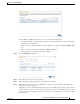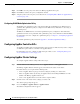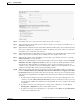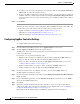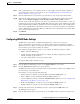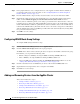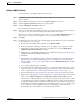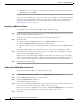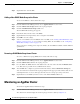Troubleshooting guide
1-32
Cisco Wide Area Application Services Configuration Guide
OL-26579-01
Chapter 1 Configuring AppNav
Configuring an AppNav Cluster
k. Click Next to save the settings and continue with the next ANC you are adding. If this is the last
ANC being added, click Finish.
After a convergence waiting period of up to two minutes, the new ANCs are available in the cluster for
traffic interception and distribution. Traffic interception on the new ANCs is prevented until the devices
have fully joined the cluster. You can monitor the ANC status as described in the “Monitoring an
AppNav Cluster” section on page 1-34.
Removing an ANC from a Cluster
To gracefully remove an ANC from an AppNav Cluster, follow these steps:
Step 1 Disable the traffic interception path on the ANC. For an inline ANC, shut down the in-path interfaces,
and for an ANC using WCCP, disable WCCP.
Traffic previously routed to this ANC is rerouted to other ANCs in the cluster.
Step 2 Disable the ANC:
a. From the WAAS Central Manager menu, choose AppNav Clusters > cluster-name.
b. Click the AppNav Controllers tab below the topology diagram.
c. Click the radio button next to the ANC that you want to disable and then click the Disable taskbar
icon.
The ANC is disabled and the service unreachable alarm is raised on the other ANCs in the cluster.
Step 3 (Optional) To permanently remove the ANC, click the radio button next to the ANC that you want to
remove and then click the Delete taskbar icon.
This action removes the ANC from the ANCG on all other ANCs and clears the service unreachable
alarm on the other ANCs. If the ANC is configured for WCCP interception, all WCCP settings on the
device are removed. If the ANC is also configured as a WN, the WN is removed from the cluster.
Step 4 (Optional) Power down the ANC.
Adding a New WAAS Node to the Cluster
To add a new WAAS node (WN) to a cluster, follow these steps:
Step 1 From the WAAS Central Manager menu, choose AppNav Clusters > cluster-name.
Step 2 Click the WA A S N o d e s tab below the topology diagram.
Step 3 Click the Add WAAS Node taskbar icon.
The Add WAAS Nodes pane appears.
Step 4 Select one or more WNs in the WAAS Nodes device list by checking the check boxes next to the device
names. You can use the filter settings in the taskbar to filter the device list.
If there are devices that are ineligible to join the cluster, click Show Ineligible Devices to see them and
the reasons why they are ineligible. You can use the filter settings to filter the list.
Step 5 Click Next.