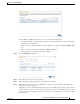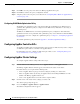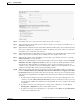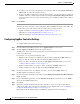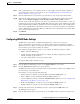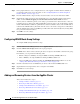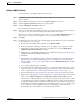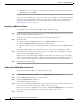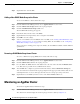Troubleshooting guide
1-29
Cisco Wide Area Application Services Configuration Guide
OL-26579-01
Chapter 1 Configuring AppNav
Configuring an AppNav Cluster
Step 8 In the graphical interface view, configure interfaces on the AppNav Controller Interface Module as
needed. For details on how to use the wizard, see the “Configuring Interfaces with the Graphical
Interface Wizard” section on page 1-17.
Step 9 From the Cluster Interface drop-down list, select the interface to be used for intra-cluster traffic.
Step 10 (Optional) To enable swapping of client and WAAS device source IP address fields in intra-cluster
traffic, check the Enable swapping of source IP address in intra-cluster traffic check box.
You may want to enable this option if you are using a port channel for the cluster interface or there is a
load balancing device between the ANC and WN. This option may improve the load balancing of traffic
that the ANC distributes to WNs for optimization because it load balances based on the client IP address
rather than the ANC IP address. (For traffic from the server to the client, it swaps the server IP address
with the ANC IP address.) The Central Manager enables this feature automatically if any existing ANCs
have port channel cluster interfaces.
Step 11 Click Finish.
Configuring WAAS Node Settings
All WNs in the cluster must be configured with application-accelerator device mode and
appnav-controller interception mode. If you created the cluster with the Central Manager AppNav
Wizard, both of these settings are already done. (The wizard sets the interception mode and the device
mode would have been set before running the wizard.)
From within the AppNav Cluster context, you can configure the following settings for a WN:
• WNG to which the WN belongs
• AppNav Controller Interface Module interface settings (including configuring port channel,
standby, and bridge group interfaces)
• Choose the cluster interface used for intra-cluster traffic
To configure WN settings, follow these steps:
Step 1 From the WAAS Central Manager menu, choose AppNav Clusters > cluster-name.
Step 2 Click the WA A S N o d e s tab below the topology diagram.
All WNs in the cluster are listed, showing the name, location, IP address, interface in use, WNG to which
the node belongs, and enabled status.
From this list, you can perform the following tasks:
• Edit the settings for a WN by choosing the WN and clicking the Edit taskbar icon.
• Delete a WN by choosing the WN and clicking the Delete taskbar icon.
• Add a new WN to the cluster by clicking the Add WAAS Node taskbar icon. See the “Adding a New
WAAS Node to the Cluster” section on page 1-32.
• Enable a disabled WN by choosing the node and clicking the Enable taskbar icon.
• Disable a WN by choosing the node and clicking the Disable taskbar icon.
Step 3 Click the radio button next to the WN that you want to edit and click the Edit taskbar icon.
The WAAS Node pane appears.
Step 4 From the WAAS Node Group drop-down list, choose the WNG to which you want to assign the node.