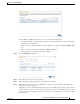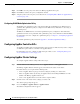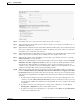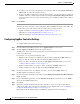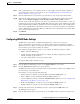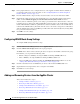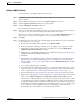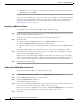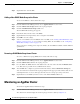Troubleshooting guide
1-28
Cisco Wide Area Application Services Configuration Guide
OL-26579-01
Chapter 1 Configuring AppNav
Configuring an AppNav Cluster
d. To offload connections passed through due to an intermediate WN, check the Due to intermediate
WAAS node check box. The default is checked.
e. If some of the WNs use different pass-through offload settings, you can synchronize the settings on
all WNs to match the configuration shown here by checking the Synchronize settings on all devices
check box. This check box is shown only if the settings on some WNs are different. The default is
unchecked.
Step 11 Click Submit.
The lower part of this window shows lists of the ANCs, WNs, and WNGs that are part of the cluster. The
controls in these parts of this window work as described in the following sections:
• AppNav Controllers—Configuring AppNav Controller Settings, page 1-28
• WAAS Nodes—Configuring WAAS Node Settings, page 1-29
• WAAS Node Groups—Configuring WAAS Node Group Settings, page 1-30
Configuring AppNav Controller Settings
To configure ANC settings, follow these steps:
Step 1 From the WAAS Central Manager menu, choose AppNav Clusters > cluster-name.
Step 2 Click the AppNav Controllers tab below the topology diagram.
All ANCs in the cluster are listed, showing the name, location, IP address, interface used for intra-cluster
traffic, and enabled status.
From this list, you can perform the following tasks:
• Edit the interface settings for an ANC by choosing the ANC and clicking the Edit taskbar icon.
• Delete an ANC by choosing the ANC and clicking the Delete taskbar icon.
• Add a new ANC to the cluster by clicking the Add AppNav Controller taskbar icon. See the
“Adding an ANC to a Cluster” section on page 1-31.
• Enable a disabled ANC by choosing the cluster and clicking the Enable taskbar icon.
• Disable an ANC by choosing the ANC and clicking the Disable taskbar icon.
Step 3 Click the radio button next to the ANC that you want to edit and click the Edit taskbar icon.
The Edit AppNav Controller pane appears.
Step 4 If you want to enable optimization on the ANC, check the Enable WAN optimization (Internal WAAS
Node) check box.
Step 5 If you enabled WAN optimization, from the WAAS N o d e G ro u p drop-down list, choose the WNG to
which the internal WN should belong.
Step 6 Click Next.
Step 7 (Optional) Configure the WCCP settings for the ANC. This screen does not appear if the ANC is
configured for inline interception. For more information on the WCCP fields, see the “Configuring or
Viewing the WCCP Settings on ANCs” section on page 1-22.
When finished with the WCCP settings, click Next. The graphical interface wizard appears.