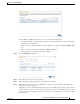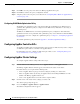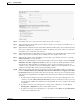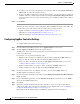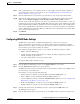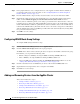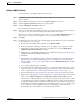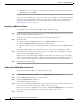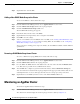Troubleshooting guide
1-25
Cisco Wide Area Application Services Configuration Guide
OL-26579-01
Chapter 1 Configuring AppNav
Configuring an AppNav Cluster
From the Manage AppNav Policies pane, you can perform the following tasks:
• Use the filter settings in the Show drop-down list to filter the policy list as needed. You can use a
quick filter or show all policies.
• Edit a policy and configure the ANCs to which it applies by selecting it and clicking the Edit taskbar
icon.
• Delete a policy by selecting it and clicking the Delete taskbar icon.
• Add a new policy as described in the steps that follow.
Step 5 Click the Add Policy taskbar icon.
Step 6 In the Name field enter a name for the policy.
Step 7 (Optional) In the Description field enter a description for the policy.
Step 8 (Optional) Check the box next to each ANC that you want to assign to this policy. To unassign any
assigned devices, uncheck the box.
Assigning the policy to an ANC makes the policy active on that ANC (only one policy can be active on
an ANC) and removes the association of any previously active policy on that ANC. It is not necessary
to assign the policy to an ANC if you want to create the policy as an alternate. You can assign it to ANCs
later as needed.