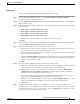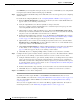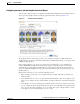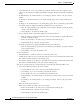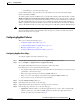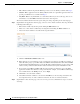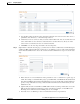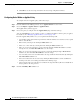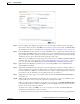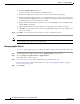Troubleshooting guide
1-23
Cisco Wide Area Application Services Configuration Guide
OL-26579-01
Chapter 1 Configuring AppNav
Configuring an AppNav Cluster
Step 5 From the AppNav Class-Map drop-down list, choose the class map to which this policy rule applies.
If you want to edit the class map, click Edit, or if you want to create a new class map, click Create New.
The workflow is the same as described in the “Configuring AppNav Class Maps” section on page 1-19.
Step 6 From the Distribute To drop-down list, choose the distribution action to apply to the class map. The list
includes all defined WNGs and the choices (None), for no action, and (Passthrough), to pass through this
type of traffic. The meaning of (None) is context dependent: in a top level policy it means pass through
and if this policy is nested, it means inherit the parent policy rule action.
When you choose a WNG, other settings appear. If you want create a new WNG, click Create New. The
workflow is the same as described in the “Adding a New WAAS Node Group to the Cluster” section on
page 1-34. The newly created WNG appears in both the Distribute To and Backup drop-down lists.
Step 7 (Optional) From the Backup drop-down list, choose the backup WNG to use for distribution if the
primary WNG is unavailable.
Step 8 (Optional) From the Monitor drop-down list, choose the application accelerator to monitor. When you
monitor an application accelerator, the ANC checks for overload on that application accelerator and does
not send new flows to a WN that is overloaded. If you choose None, a specific application accelerator is
not monitored, only the maximum connection limit of the device is monitored.
Step 9 (Optional) If you want to apply a nested policy within this rule, click Nested Actions (Advanced) to
expand this area.
Step 10 (Optional) From the Nested Policy drop-down list, choose the policy to nest, or choose None to select
no policy. When you choose a policy, the policy rules are displayed in a table.
If there are policies that are ineligible to be specified as a nested policy, click Show Ineligible Policies
to display them and the reasons they are ineligible. A policy is ineligible if it already has a nested policy,
because only one level of nesting is allowed.
To edit the chosen policy, click Edit, or to create a new policy for nesting, click Create New. The
workflow for both editing and creating is the same.
a. In the Name field enter the policy name. This field is not editable for the waas_app_default policy.