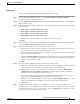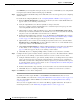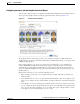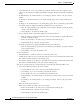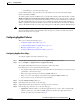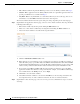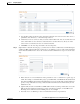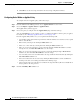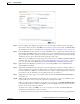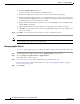Troubleshooting guide
1-22
Cisco Wide Area Application Services Configuration Guide
OL-26579-01
Chapter 1 Configuring AppNav
Configuring an AppNav Cluster
d. Click OK to save the class map and return to the class maps configuration window.
Configuring Rules Within an AppNav Policy
To configure rules in an AppNav policy, follow these steps:
Step 1 From the WAAS Central Manager menu, choose AppNav Clusters > cluster-name.
Step 2 Choose Configure > AppNav Cluster > AppNav Policies.
The AppNav Policy window appears.
Step 3 Choose the policy to configure from the AppNav Policy drop-down list at the top.
You can click Manage to create or delete a policy or configure the ANCs to which a policy is applied.
For details see the “Managing AppNav Policies” section on page 1-24.
From the AppNav Policy Rules area, you can perform the following tasks:
• Use the filter settings in the Show drop-down list to filter the rule list as needed. You can use a quick
filter or show all rules.
• Edit a rule by selecting it and clicking the Edit taskbar icon.
• Delete one or more rules by selecting them and clicking the Delete taskbar icon.
• Move one or more selected rules to a new position by clicking the Move To taskbar icon. After
moving the rows, click Save Moved Rows to save the change.
• Move one or more selected rules up or down one position by clicking the Up or Down Arrow
taskbar icons, then click Save Moved Rows to save the change.
• Save rows that you have moved with the Move To or Up and Down Arrow functions by clicking the
Save Moved Rows taskbar icon.
• Insert a new rule before the selected row by clicking the Insert taskbar icon. The workflow for
inserting is the same as for adding (described in the following steps).
• Add a new rule at the end of the list as described in the steps that follow. (The class-default rule is
always pushed to the last position.)
Step 4 Click the Add Policy Rule taskbar icon.