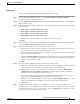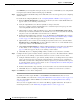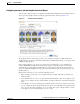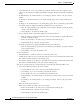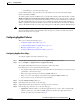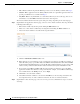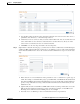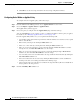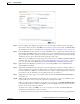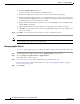Troubleshooting guide
1-21
Cisco Wide Area Application Services Configuration Guide
OL-26579-01
Chapter 1 Configuring AppNav
Configuring an AppNav Cluster
a. Use the filter settings in the Show drop-down list to filter the device list as needed. You can use a
quick filter, show all devices, or show all assigned devices.
b. Check the box next to each device that you want to match traffic from. You can check the box next
to the column titles to select all devices and uncheck it to deselect all devices. If any one of the
selected devices is matched, the class is considered matched.
c. Click OK to save the class map and return to the class maps list.
Step 9 (Optional) For a Custom class map type, you must enter one match condition based on IP address/port
or Microsoft RPC application ID and you must choose one WAAS peer device. All specified matching
criteria must be satisfied for the class to be considered matched. Follow these steps to create the class
map:
a. Enter values in one or more IP address and/or port fields to create a condition for a specific type of
traffic. For example, to match all traffic going to ports 5405–5407, enter 5405 in the Destination Port
Start field and 5407 in the Destination Port End field. You can use the IP address wildcard fields to
specify a range of IP addresses using a wildcard subnet mask in dotted decimal notation (such as
0.0.0.255 for /24).
b. (Optional) If you want to match Microsoft RPC traffic that uses dynamic port allocation, choose the
RPC application identifier from the Protocol drop-down list. For example, to match Microsoft
Exchange Server traffic that uses the MAPI protocol, choose mapi.
c. You must choose one WAAS peer device from the Remote Device drop-down list.