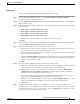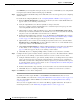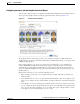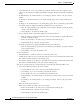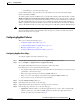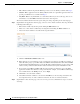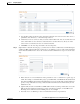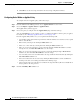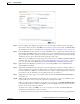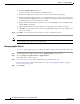Troubleshooting guide
1-19
Cisco Wide Area Application Services Configuration Guide
OL-26579-01
Chapter 1 Configuring AppNav
Configuring an AppNav Cluster
–
Delete Bridge n—To delete the bridge group.
Use the Cluster Interface drop-down list to select the interface to be used for intra-cluster traffic
(between the ANCs and WNs).
To enable swapping of client and WAAS device source IP address fields in intra-cluster traffic, check the
Enable swapping of source IP address in intra-cluster traffic check box. You may want to enable this
option if you are using a port channel for the cluster interface or there is a load balancing device between
the ANC and WN. This option may improve the load balancing of traffic that the ANC distributes to
WNs for optimization because it load balances based on the client IP address rather than the ANC IP
address. (For traffic from the server to the client, it swaps the server IP address with the ANC IP address.)
Note If you are using WCCP, the WCCP control messages must pass through the ANC interface that receives
intercepted traffic from the routers. If WCCP control messages are routed to the ANC management
interface, the cluster does not operate.
Configuring AppNav Policies
This section contains the following topics:
• Configuring AppNav Class Maps, page 1-19
• Configuring Rules Within an AppNav Policy, page 1-22
• Managing AppNav Policies, page 1-24
• Configuring WAAS Node Optimization Policy, page 1-26
Configuring AppNav Class Maps
To configure AppNav class maps, follow these steps:
Step 1 From the WAAS Central Manager menu, choose AppNav Clusters > cluster-name.
Step 2 Choose Configure > AppNav Cluster > AppNav Class-Map.
The AppNav Class-Maps window appears, listing the existing class maps.
From this window, you can perform the following tasks:
• Use the filter settings in the Show drop-down list to filter the class map list as needed. You can use
a quick filter or show all class maps.
• Edit a class map by selecting it and clicking the Edit taskbar icon.
• Delete one or more class maps by selecting them and clicking the Delete taskbar icon.
• Add a new class map as described in the steps that follow.
Step 3 Click the Add Class-Map taskbar icon.
Step 4 In the Name field enter a name for the class map.
Step 5 (Optional) In the Description field enter a description for the class map.
Step 6 From the Type drop-down list, choose the class map type:
• Application—Matches traffic for a particular application based on source and/or destination IP
addresses and/or ports, or the Microsoft RPC application identifier (for applications that use
dynamic port allocation). Continue with Step 7.