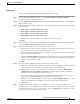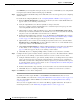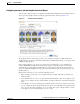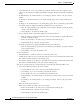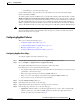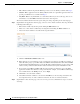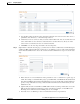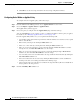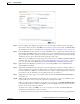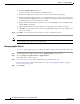Troubleshooting guide
1-17
Cisco Wide Area Application Services Configuration Guide
OL-26579-01
Chapter 1 Configuring AppNav
Configuring an AppNav Cluster
Configuring Interfaces with the Graphical Interface Wizard
You can easily configure interfaces on AppNav Controller Interface Modules that are installed in devices
that are part of an AppNav Cluster by using the graphical interface wizard (see Figure 1-4).
Figure 1-4 Graphical Interface Wizard
The graphical interface wizard appears when you are editing the settings for a WN or ANC in the
AppNav Cluster context. The top two fields, WAAS Node and WAAS Node Group, do not appear when
configuring ANC interfaces.
In the graphical interface view, hover over a physical or logical interface to see its identifier (for
example, GigabitEthernet 1/0). Port channels, bridge groups, and standby groups are indicated by
colored blocks or dotted outlines. The IP address of each configured physical or logical interface is
shown in a small blue highlight. The legend below the table indicates port channel, bridge group, and
standby interfaces.
Right click on an interface to choose from the following actions:
• Edit—To display a pane where you can edit the interface description, IP address, netmask, and
shutdown status.
• Create PortChannel—To create a new port channel with this interface. This choice displays a pane
where you can configure the port channel number, description, IP address, netmask, and shutdown
status.
• Create Bridge—To create a new bridge group with this interface. This choice displays a pane where
you can configure the bridge group number and description and enable link state propagation. This
choice appears only when configuring a device for inline interception. A bridge interface consists
of two physical or port-channel interfaces (or one of each)