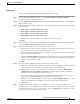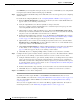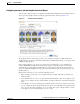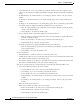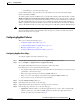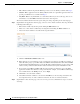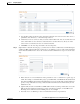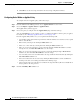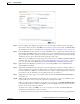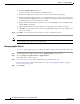Troubleshooting guide
1-16
Cisco Wide Area Application Services Configuration Guide
OL-26579-01
Chapter 1 Configuring AppNav
Configuring an AppNav Cluster
Click Finish if you are using inline interception (and you are done) or click Next if you are using WCCP
interception (and continue with the following steps for WCCP).
Step 8 (Optional) Configure the WCCP settings for the ANC. This screen does not appear if you are configuring
an inline cluster.
For details about configuring WCCP, see the “Configuring WCCP on WAEs” section on page 1-11.
a. Ensure the Enable WCCP Service check box is checked if you want to enable WCCP. This item
appears only if you are defining a custom cluster.
b. Verify the single WCCP service ID of 61 (default) or change it if desired.
You need to configure only this single WCCP service on both the ingress and egress ports of the
router doing WCCP redirection to this ANC.
c. (Optional) If you want to enable two WCCP services, uncheck the Enable Single Service Mode
check box (it is checked by default because two WCCP services are not needed). The automatically
assigned second service ID number is shown in the Service ID2 field.
d. From the Redirect Method drop-down list, choose the WCCP L2 or WCCP GRE redirect method.
For details on the redirect method, see the “Configuring or Viewing the WCCP Settings on ANCs”
section on page 1-22. This item appears only if you are defining a custom cluster.
e. (Optional) If you do not want to use the default gateway defined on the device, uncheck the Use
Default Gateway as WCCP Router check box. Enter the address of one or more WCCP routers,
separated by commas, in the WCCP Routers field.
f. Click Advanced WCCP Settings to configure additional settings as needed. For more information
on these fields, see the “Configuring or Viewing the WCCP Settings on ANCs” section on
page 1-22. This item appears only if you are defining a custom cluster.
g. Click Next. If you are configuring multiple ANCs, a similar screen is shown for each ANC.
Step 9 Configure the interception and cluster interface settings for each device. The Cluster Interface Wizard
appears only if you are defining a custom cluster, with one screen for each device in the cluster:
a. Configure individual interfaces, port channels, standby interfaces, and bridge interfaces (for inline
only) as needed on the device by using the graphical interface wizard. If you are configuring an
inline ANC, you must define a bridge interface with two physical or port-channel interfaces (or one
of each). For details on how to use the wizard, see the “Configuring Interfaces with the Graphical
Interface Wizard” section on page 1-17.
b. From the Cluster Interface drop-down list, choose the interface to be used for intra-cluster traffic.
c. Click Next. If you are configuring multiple devices, a similar screen is shown for each device.
Step 10 Click Finish to save the cluster configuration.
By default, the wizard assigns all WNs to a default WNG named WNG-Default. You can create
additional WNGs as described in the “Adding a New WAAS Node to the Cluster” section on page 1-32.
You can reassign WNs to different WNGs as described in the “Configuring WAAS Node Settings”
section on page 1-29.
After you create an AppNav Cluster, it is shown in the Manage AppNav Clusters list. For details on
monitoring the cluster, see the “Monitoring an AppNav Cluster” section on page 1-34.