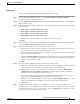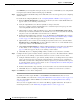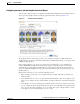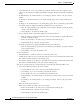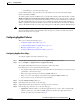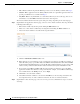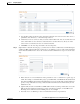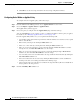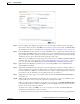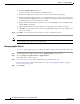Troubleshooting guide
1-15
Cisco Wide Area Application Services Configuration Guide
OL-26579-01
Chapter 1 Configuring AppNav
Configuring an AppNav Cluster
Detailed Steps
To create a new AppNav Cluster by using the wizard, follow these steps:
Step 1 From the WAAS Central Manager menu, choose AppNav Clusters > All AppNav Clusters.
The Manage AppNav Clusters window appears.
Step 2 Click the AppNav Cluster Wizard icon in the taskbar of the Manage AppNav Clusters area. The Cluster
Wizard window appears.
Step 3 In the Deployment model drop-down list, choose one of the following deployment models that matches
your deployment:
• Single AppNav Controller WCCP interception
• Dual AppNav Controllers WCCP interception
• Single AppNav Controller Inline interception
• Dual AppNav Controllers Inline interception
• Custom—For a deployment that does not match one of the choices above
Click Next.
Step 4 (Optional) If you chose the Custom deployment model, from the Interception method drop-down list,
choose the WCCP or Inline interception method and click Next.
Step 5 Define the cluster settings by entering the following information:
• In the Name field, enter a name for the cluster. Use only letters, numbers, hyphen, and underscore,
up to a maximum of 32 characters and beginning with a letter.
• (Optional) In the Description field, enter a description of the cluster. Use only letters and numbers,
up to a maximum of 200 characters.
• Check the Disable Distribution check box if you want make the cluster operate in monitoring mode,
otherwise, it is activated when the wizard finishes. In monitoring mode, all traffic is passed through
instead of being distributed to WNs.
Click Next.
Step 6 Choose the ANC and WN devices that you want to be part of the cluster:
a. Choose up to eight ANCs in the AppNav Controller device list by clicking the check box next to the
device names. You can use the filter settings in the taskbar to filter the device list.
b. (Optional) If you want to enable optimization on the ANC devices, check the Enable WAN
optimization on selected AppNav Controller(s) check box (it may be enabled or disabled by
default, depending on the deployment model you chose).
c. Choose up to 32 WNs in the WAAS Nodes device list by clicking the check box next to the device
names. You can use the filter settings in the taskbar to filter the device list.
If there are devices that are ineligible to join the cluster, click Show Ineligible Devices to see them
and the reasons why they are ineligible. You can use the filter settings to filter the list.
d. Click Next.
Step 7 Verify the cluster interface, IP address, and netmask for each device in the cluster. The wizard
automatically selects recommended cluster interfaces that should be configured. To edit the IP address
and netmask settings for a device, choose the device and click the Edit taskbar icon. This screen does
not appear if you are configuring a custom cluster.